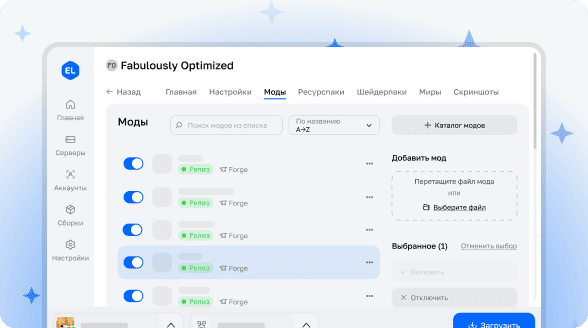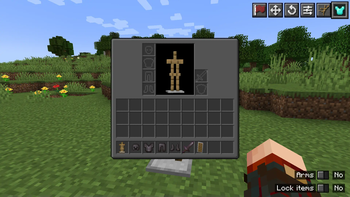
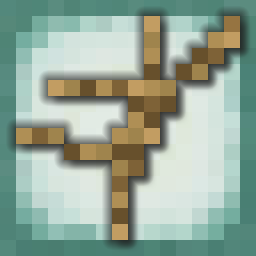
Armor Stands
The Armor Stands mod provides a convenient interface for placing, posing, and equipping armor stands in Minecraft. Simply right-click on an armor stand to open the editor!
On servers, players need operator permissions or explicit addition via the /armorstands add playername command.
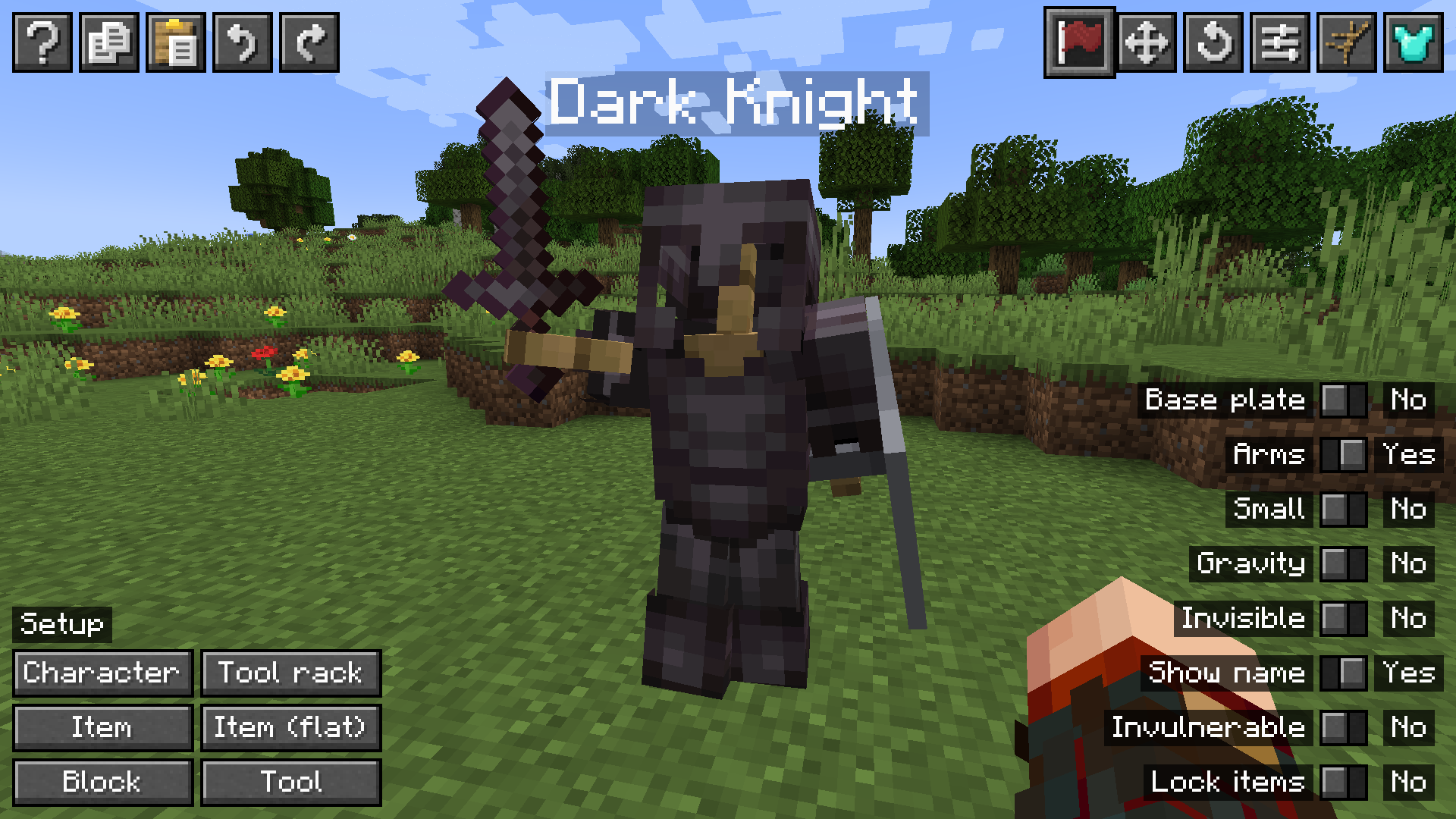
Helpful Tips
- While working with the armor stand interface, you can move freely! Use normal movement keys and hold ALT to unlock the camera.
- The mod supports copy, undo, and redo functions. Use standard keyboard shortcuts or buttons in the top left corner.
- When working with multiple stands, you can highlight the current one. Assign a hotkey in control settings.
- If a stand with gravity enabled is inside a block, it may fall through. This is vanilla game mechanics.
- The undo/redo function is especially useful for experimenting with settings. Try different options and easily revert to previous states!
- Switch between editor screens using buttons in the top right corner or keys 1-6 on your keyboard.
Configuration
Starting from version 2.0.0, the mod supports configuration files. File locations depend on the game type.
Single Player/Client
Global configuration file for the client is located at <minecraft directory>/config/armorstands.toml. It can also be edited through the settings screen if Mod Menu is installed.
requireSneakingToEdit: true|false - determines whether the editor opens with simple right-click (false) or while sneaking (true).
nameRenderDistance: <number> - distance at which armor stand names are visible. Value 0 uses default game settings.
directOnlyNameRender: true|false - display armor stand names only when targeting them.
Dedicated Server
Server configuration file is located inside the world directory: <world>/config/armorstands.toml. Additional access control settings are available here.
requireSneakingToEdit: true|false - method for server players to open the editor.
enforcePermissions: true|false - restricts mod usage to specific players (true) or opens access to everyone (false).
opsHavePermissions: true|false - grants operators automatic access to the mod (only works when enforcePermissions = true).
allowedUsers: [UUID] - list of player UUIDs with access to the mod. Can be edited with /armorstands add <player> and /armorstands remove <player> commands.
Utilities Screen
The utilities screen contains helpful tools for starting work with armor stands.
Bottom left features quick setup buttons, including the popular "Character" preset for creating distinctive figures.
Right side contains a list of intuitive toggle switches.
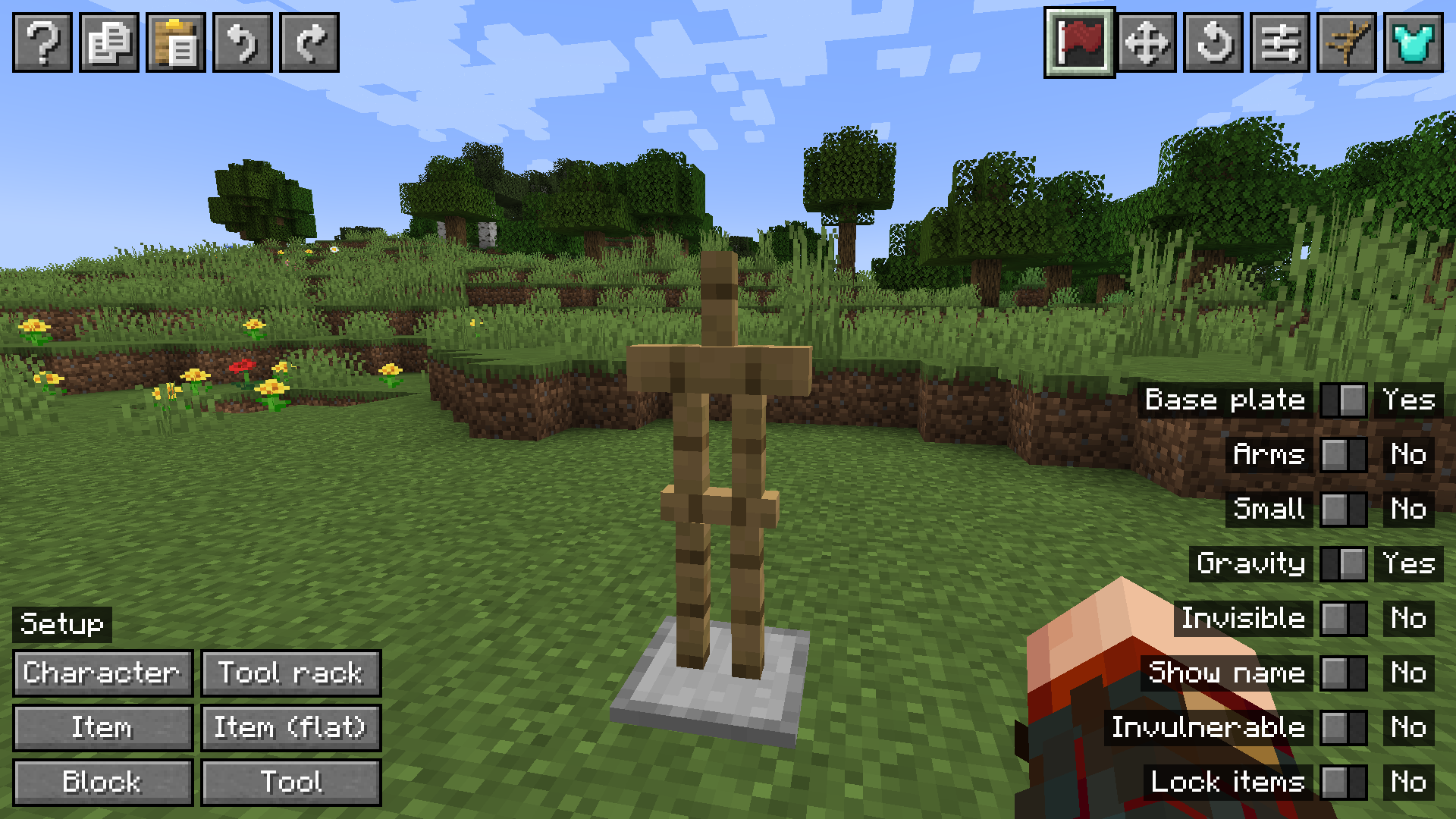
Move Screen
The move screen contains tools for precise positioning of armor stands in the world.
Top left displays current coordinates of the player and the edited armor stand.
Bottom left has quick action buttons with tooltips.
Right side features buttons for moving the stand with direction and distance indicators.
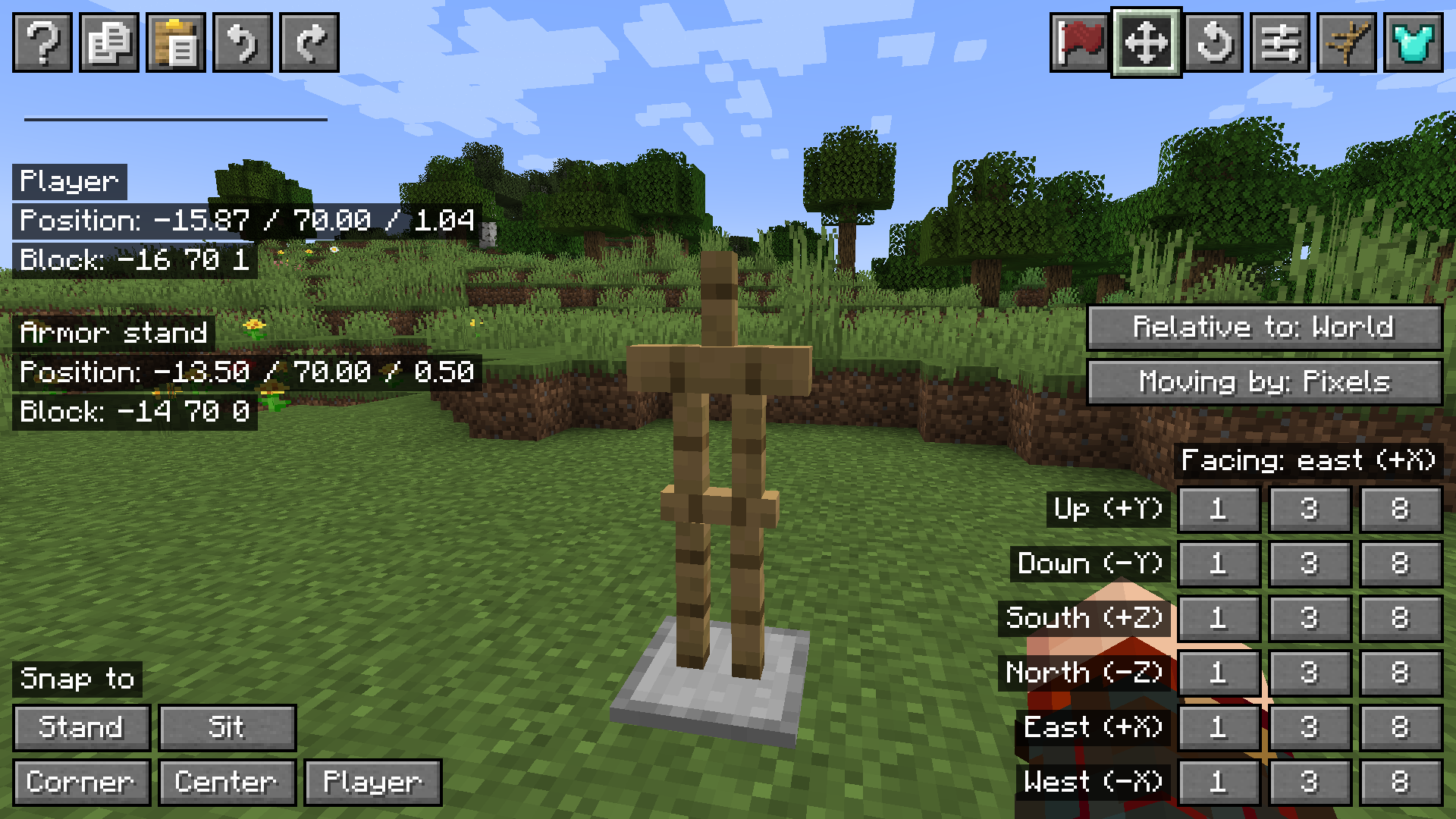
Rotate Screen
The rotate screen allows easy adjustment of the armor stand's facing direction.
Similar to the move screen, left side has information blocks and quick action buttons, while right side contains rotation controls and a slider for large adjustments.
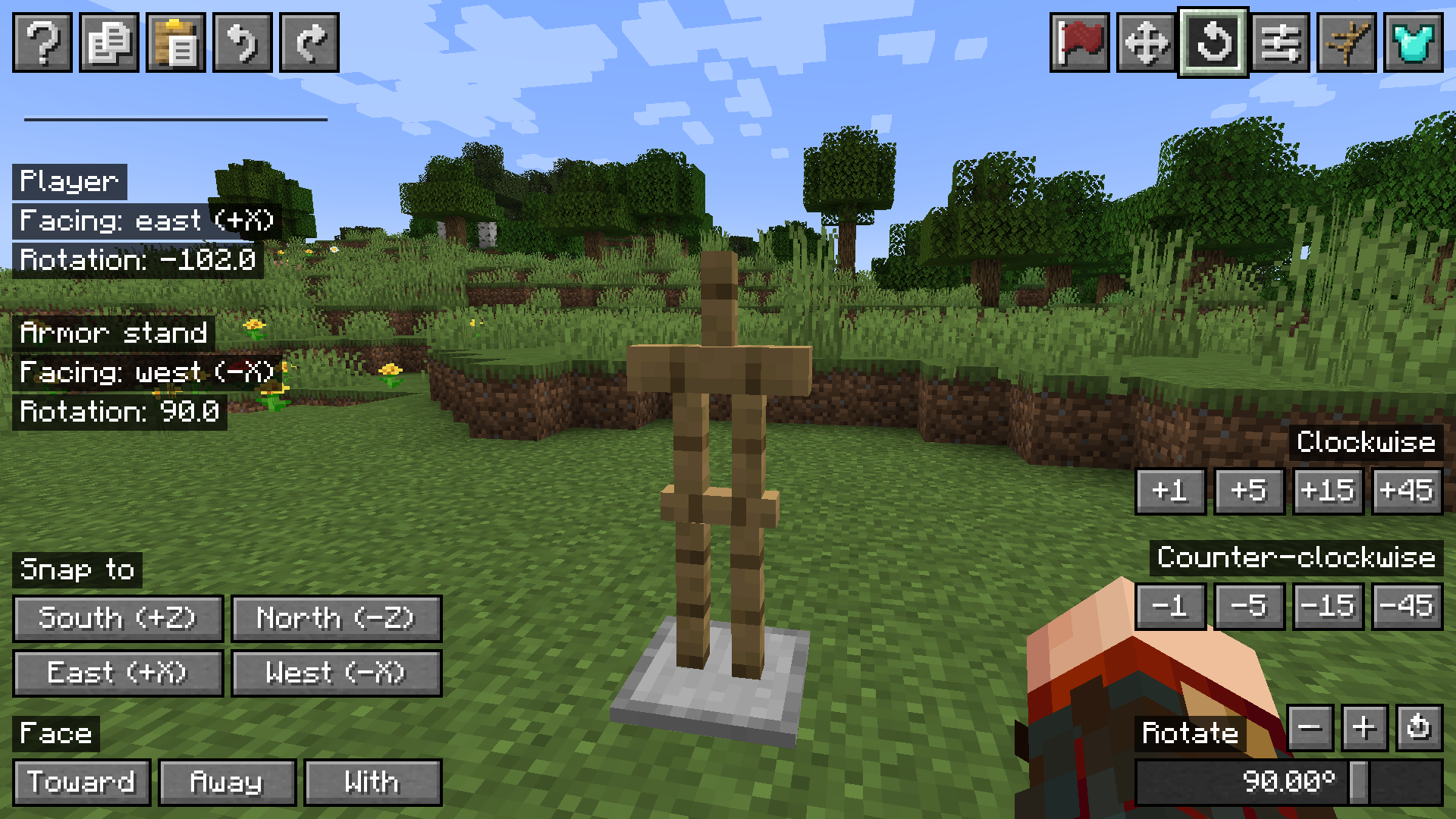
Pose Screen
The pose screen provides full control over the armor stand's body positioning.
Left side selects body parts for editing, with a mirror pose button at the bottom.
Right side displays the selected body part, adjusts slider sensitivity, and configures three independent rotation parameters.
Version 2.0.0 added a scaling slider for changing the stand's size.
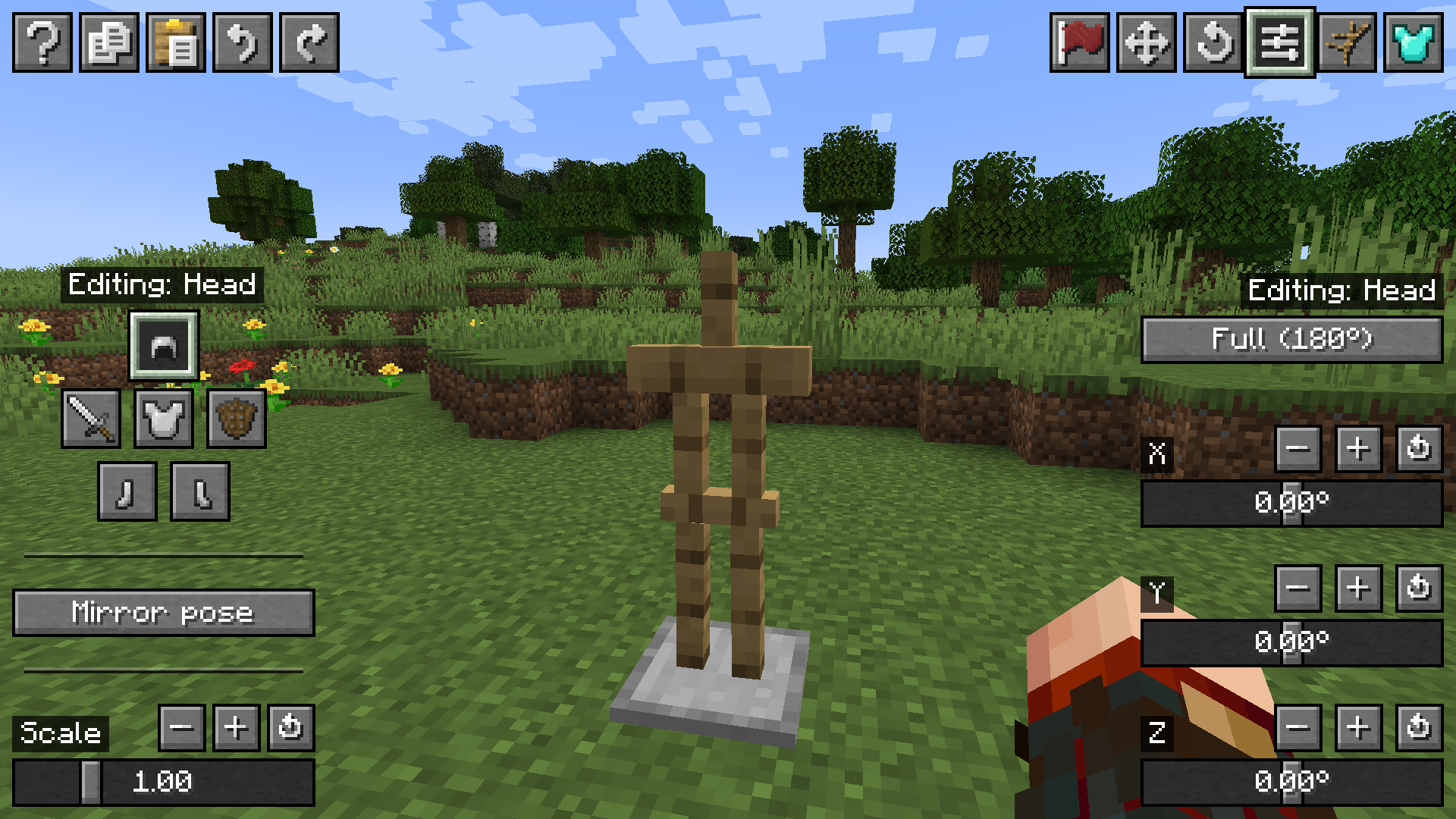
Presets Screen
The presets screen contains a collection of ready-made poses from various sources: Vanilla (Java), Bedrock, Vanilla Tweaks, and author's custom ones.
Poses are grouped by categories (standing, sitting, etc.). Filter the list using top buttons and navigate pages with arrow buttons or mouse wheel.
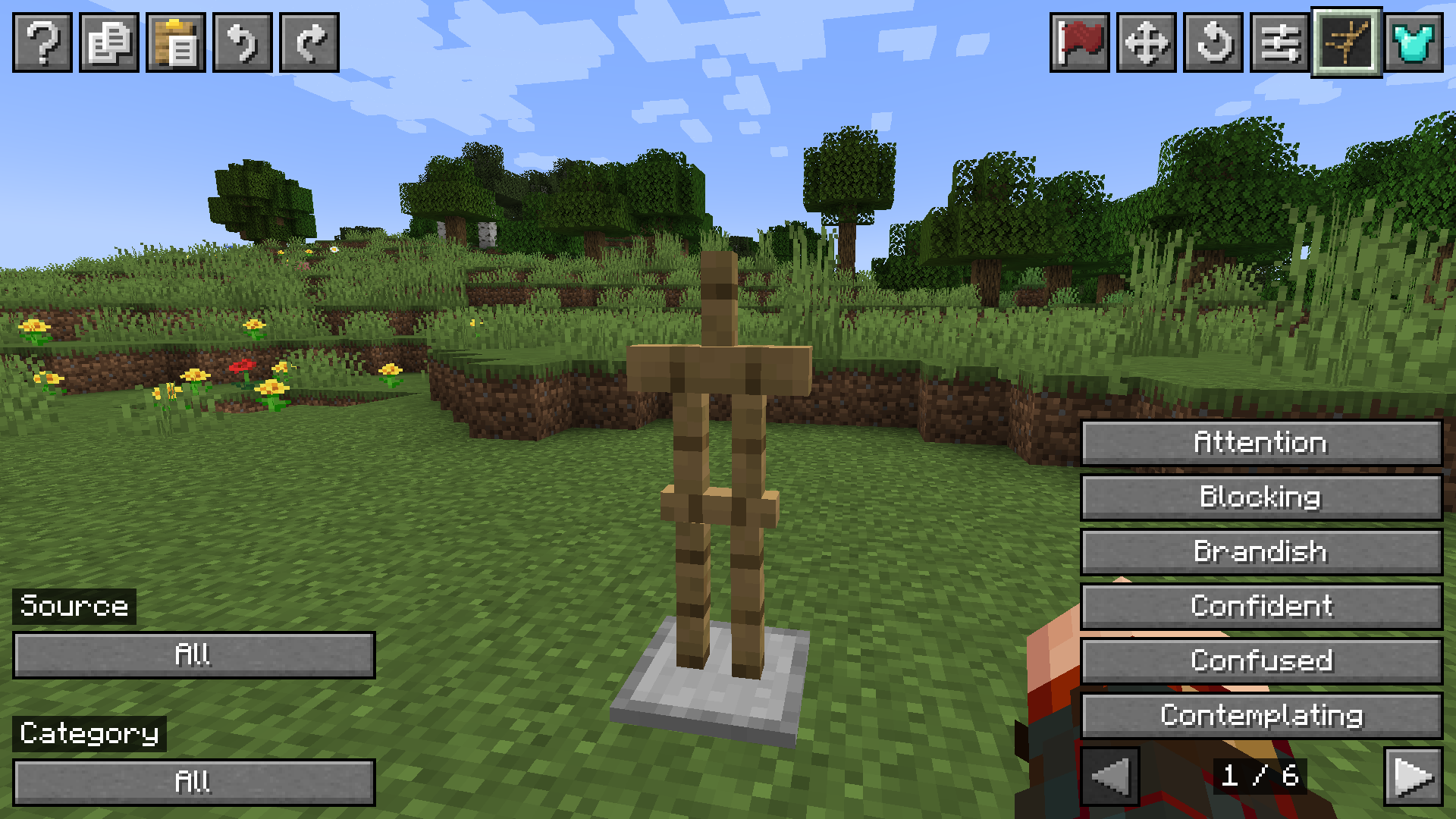
Inventory Screen
The inventory screen has a familiar interface for quickly equipping the armor stand.
Bottom right contains two toggle switches from the utilities screen for quick access to inventory settings.
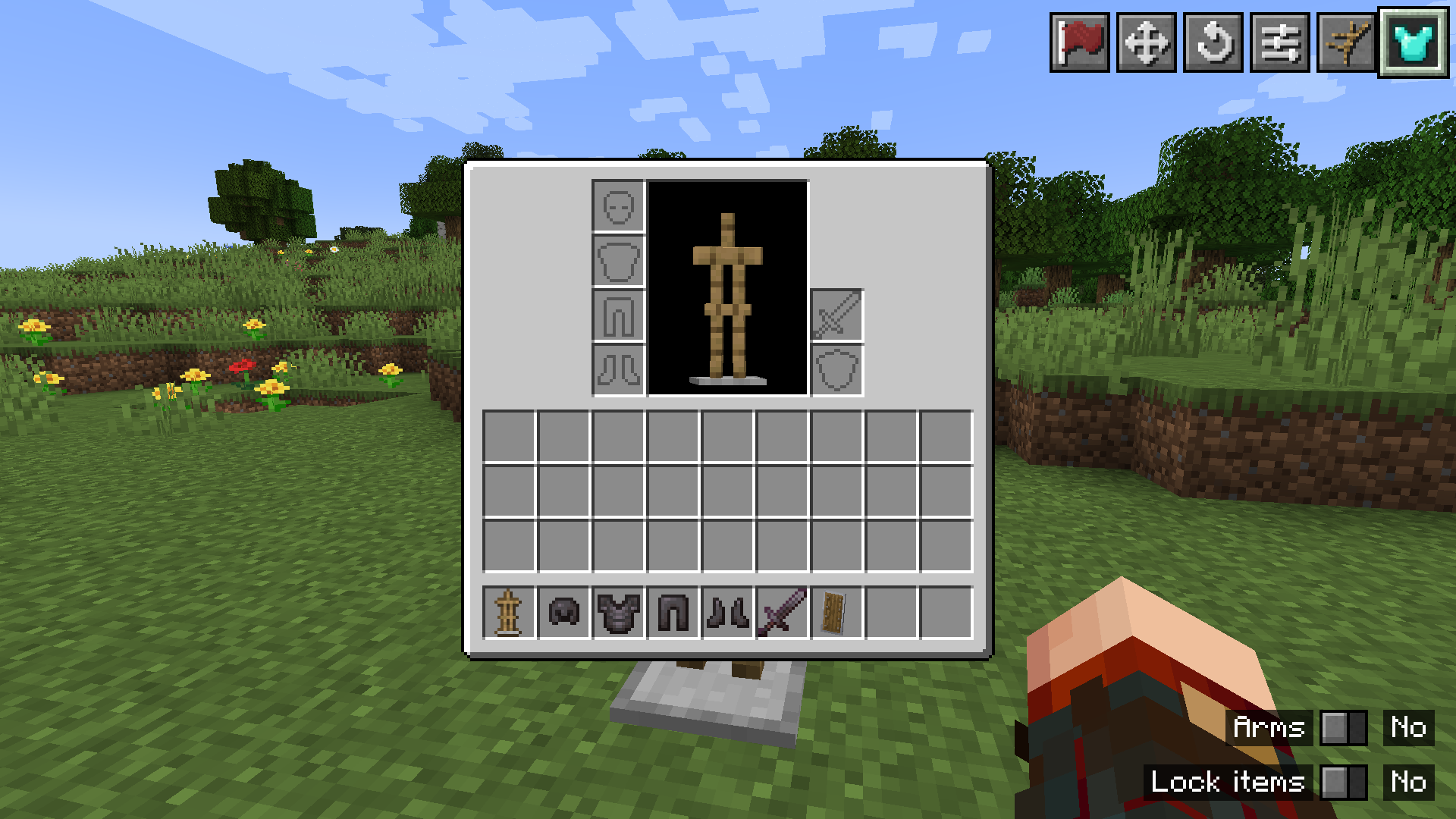
Compatibility
Dark UI
Users of dark UI themes can enable the mod's built-in resource pack for full compatibility. The game's resource packs list will show "Armor Stands mod for Dark UI".
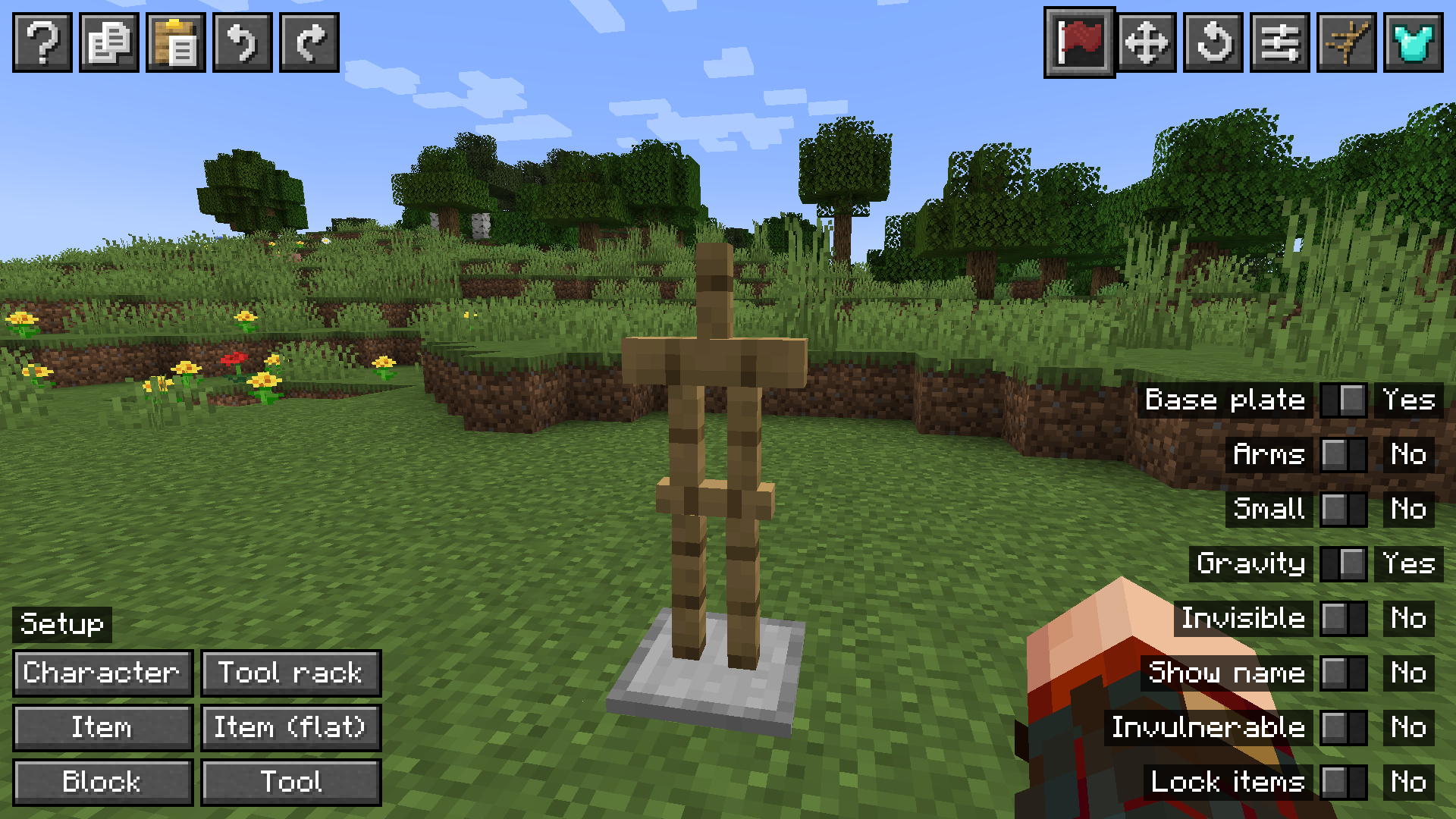
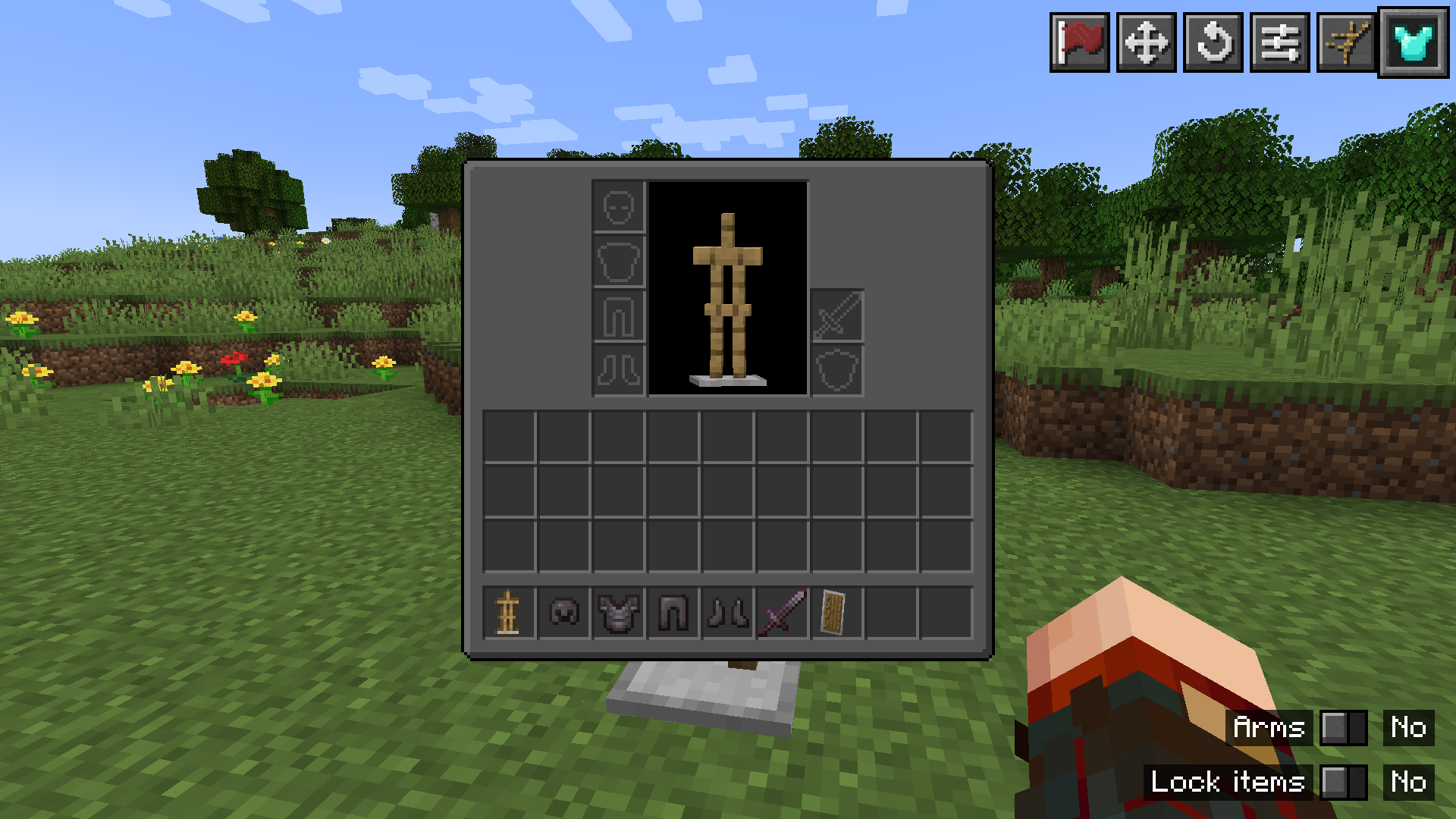
Blur Mod
When using the Blur mod, add "me.roundaround.armorstands" to the blurExclusions list in blur.json to exclude armor stand editor screens from blurring.
If only the inventory screen should be blurred, specify other screens individually:
"me.roundaround.armorstands.client.gui.screen.ArmorStandUtilitiesScreen",
"me.roundaround.armorstands.client.gui.screen.ArmorStandMoveScreen",
"me.roundaround.armorstands.client.gui.screen.ArmorStandRotateScreen",
"me.roundaround.armorstands.client.gui.screen.ArmorStandPoseScreen",
"me.roundaround.armorstands.client.gui.screen.ArmorStandPresetsScreen"Stylish Effects Mod
When using the Stylish Effects mod, add "armorstands:*" to the rederers -> renderers.inventory_renderer -> menu_blacklist list in stylisheffects-client.toml to hide status widgets on armor stand editor screens.