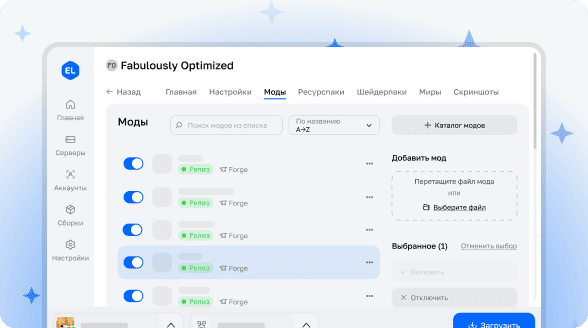![Forge Config Screens [Forge & Fabric]](https://cdn.metamods.net/images/mods/config-menus-forge/screenshots/2021-11-03_21.png)
![Forge Config Screens [Forge & Fabric]](https://cdn.metamods.net/images/mods/config-menus-forge/logo.png)
Forge Config Screens [Forge & Fabric]


About the Modification
Forge Config Screens provides a convenient way to edit configuration files of all mods directly in the game, eliminating the need to work with text files manually.

Main Features
The mod supports all types of Forge configurations, including server settings. It allows synchronizing changes with online servers and other players, setting default configurations for new worlds, offers a powerful search system and convenient work with lists of various data types. The interface is organized so that all settings of one mod are available in one place.
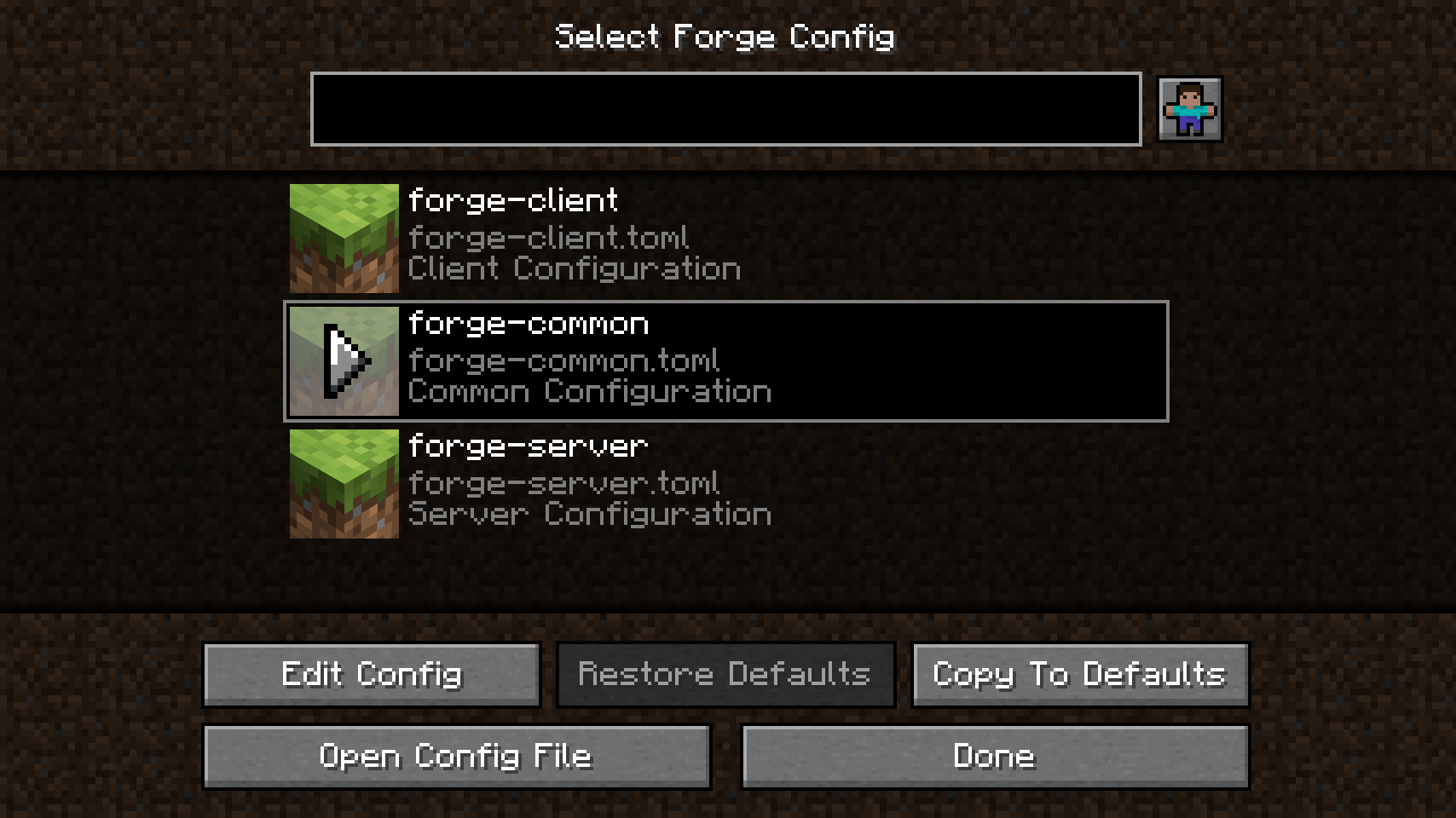
When opening a mod's settings menu, you'll see a list of all configuration files added by this mod. The restore defaults button allows resetting the entire configuration file (modified settings are displayed in italics). There's also a function to open the source file in a text editor and set the current configuration as standard for new worlds.
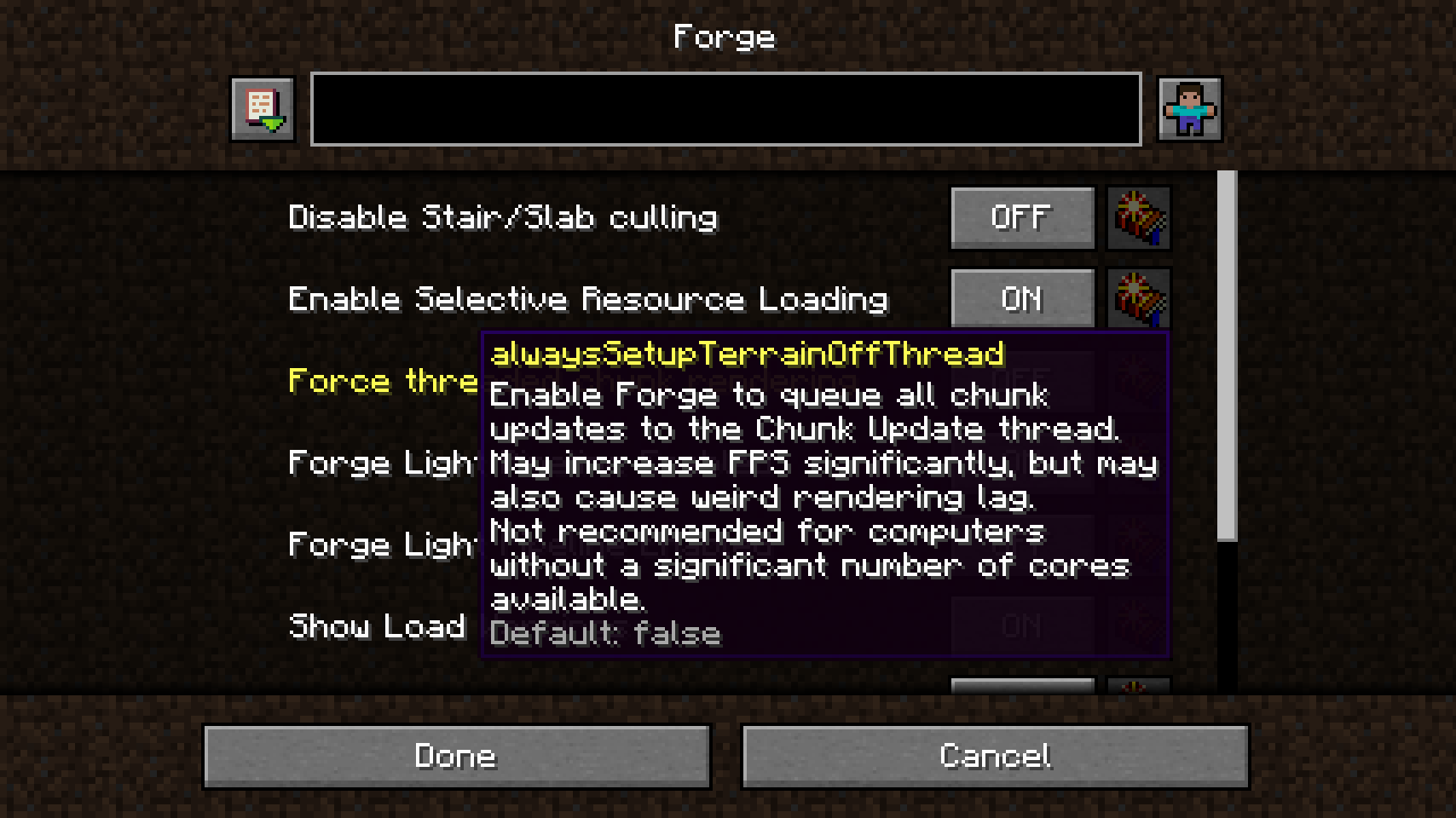
In an open configuration file, a complete list of all parameters and categories is displayed. Next to each option there's a button to restore the default value. When hovering over a parameter, a tooltip appears with additional information: internal key, description, value range, allowed values, and standard value. At the bottom of the screen are buttons to cancel changes and save settings.
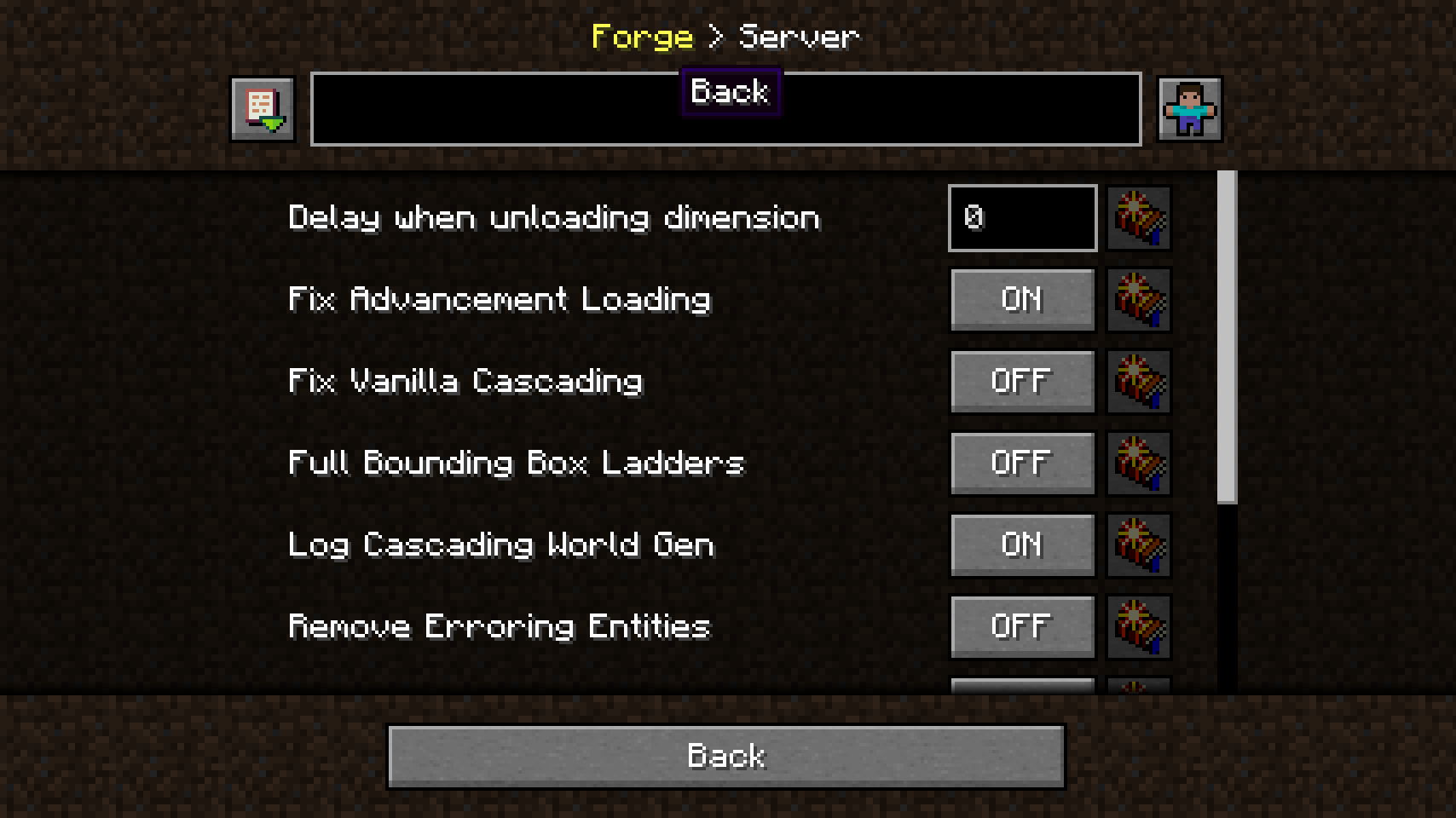
The top panel displays the current location in the configuration file structure and simultaneously serves as a navigation panel - you can click on previous categories for quick return to them.
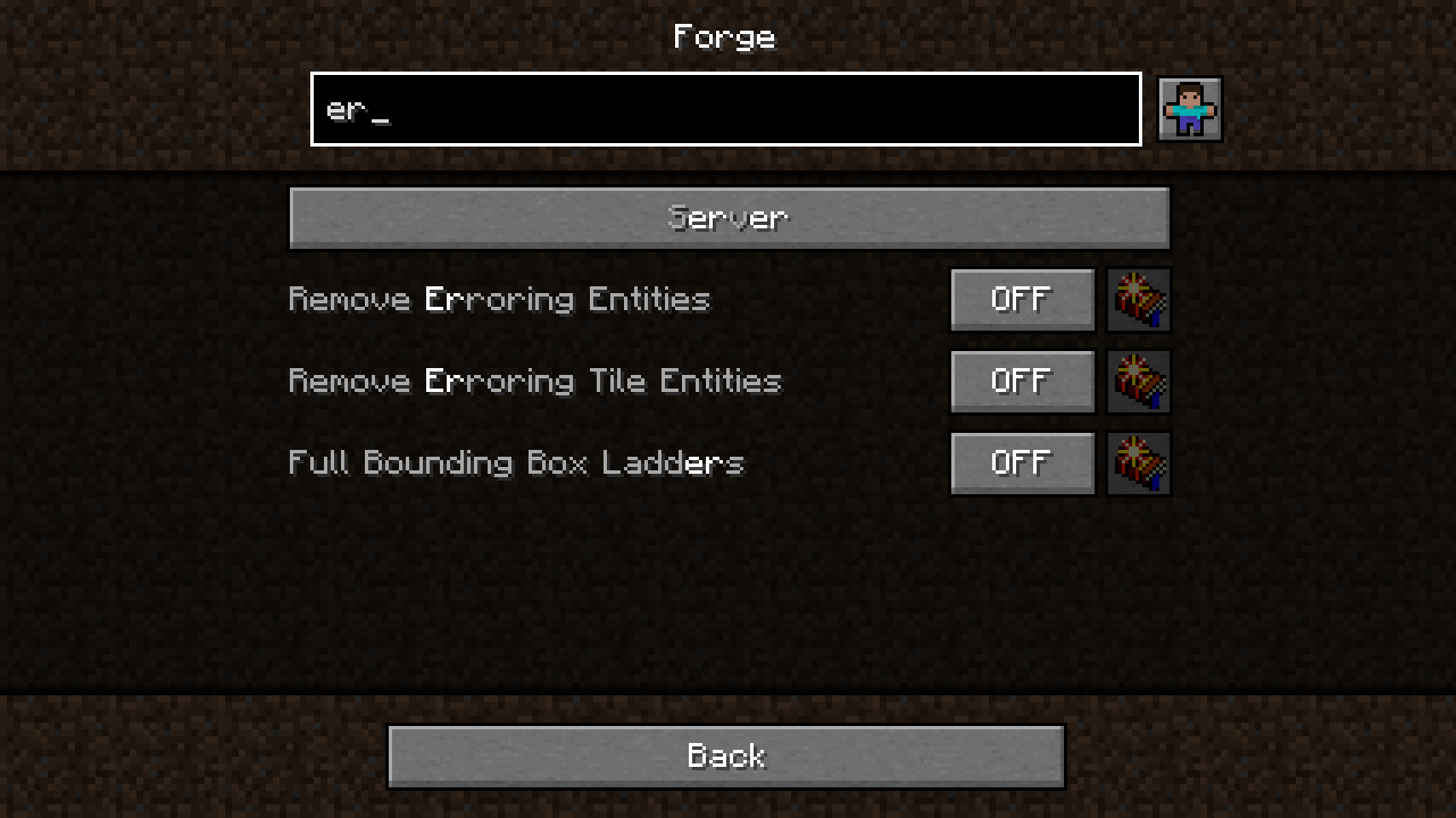
The search system highlights the current query and sorts the found results. Search results are displayed in the current and all subsequent categories. The search field can be cleared with a simple mouse click.
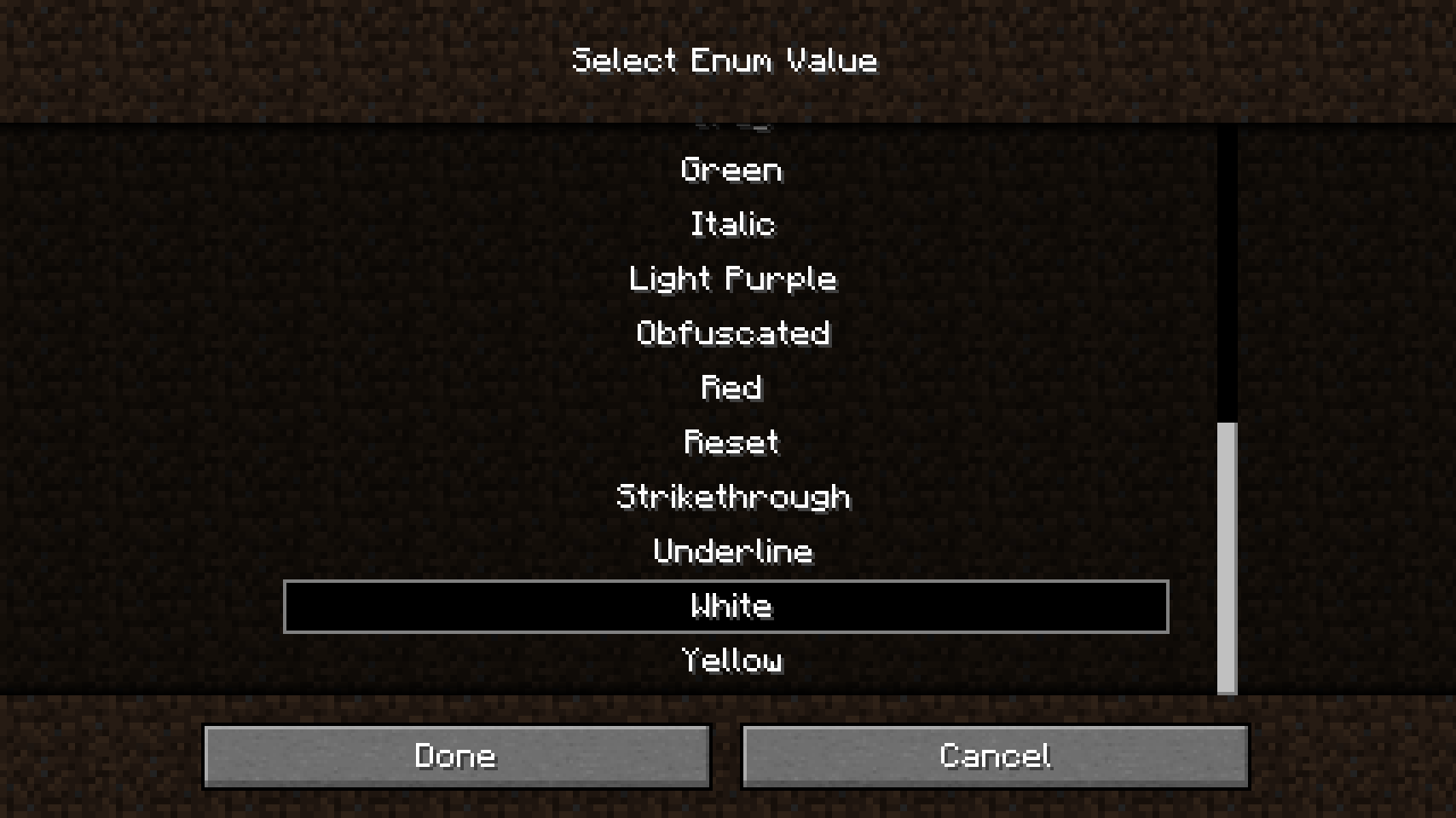
For editing complex values such as strings, enumerations and lists, a separate screen is used. For example, enumeration values are selected from a list where all options are displayed simultaneously.
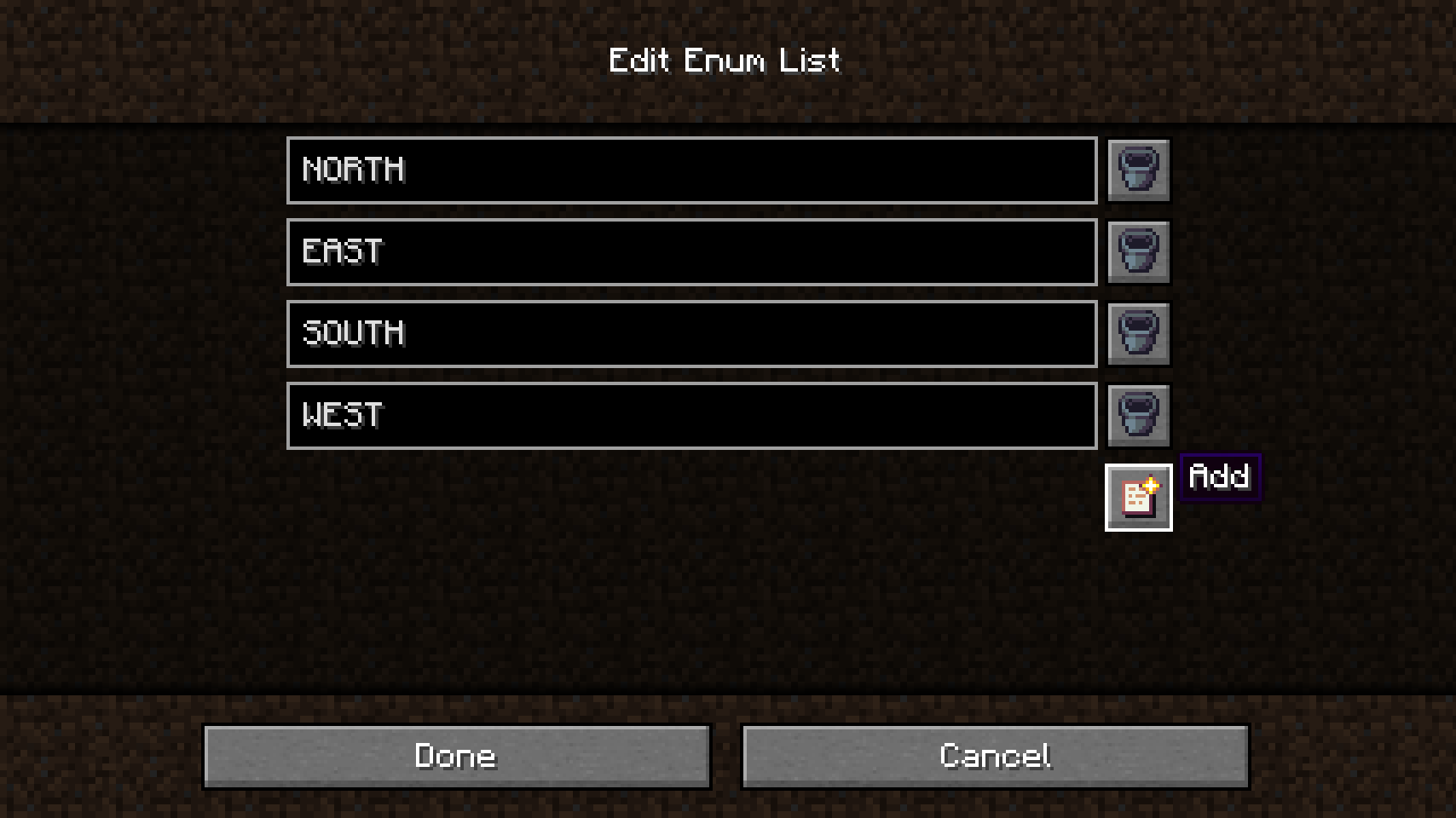
Editing lists has its own characteristics. All values are entered as strings and are automatically converted and checked. In some cases, the type of list elements cannot be determined automatically, so you'll need to select the type manually. Lists with invalid entries cannot be saved - they need to be corrected manually.
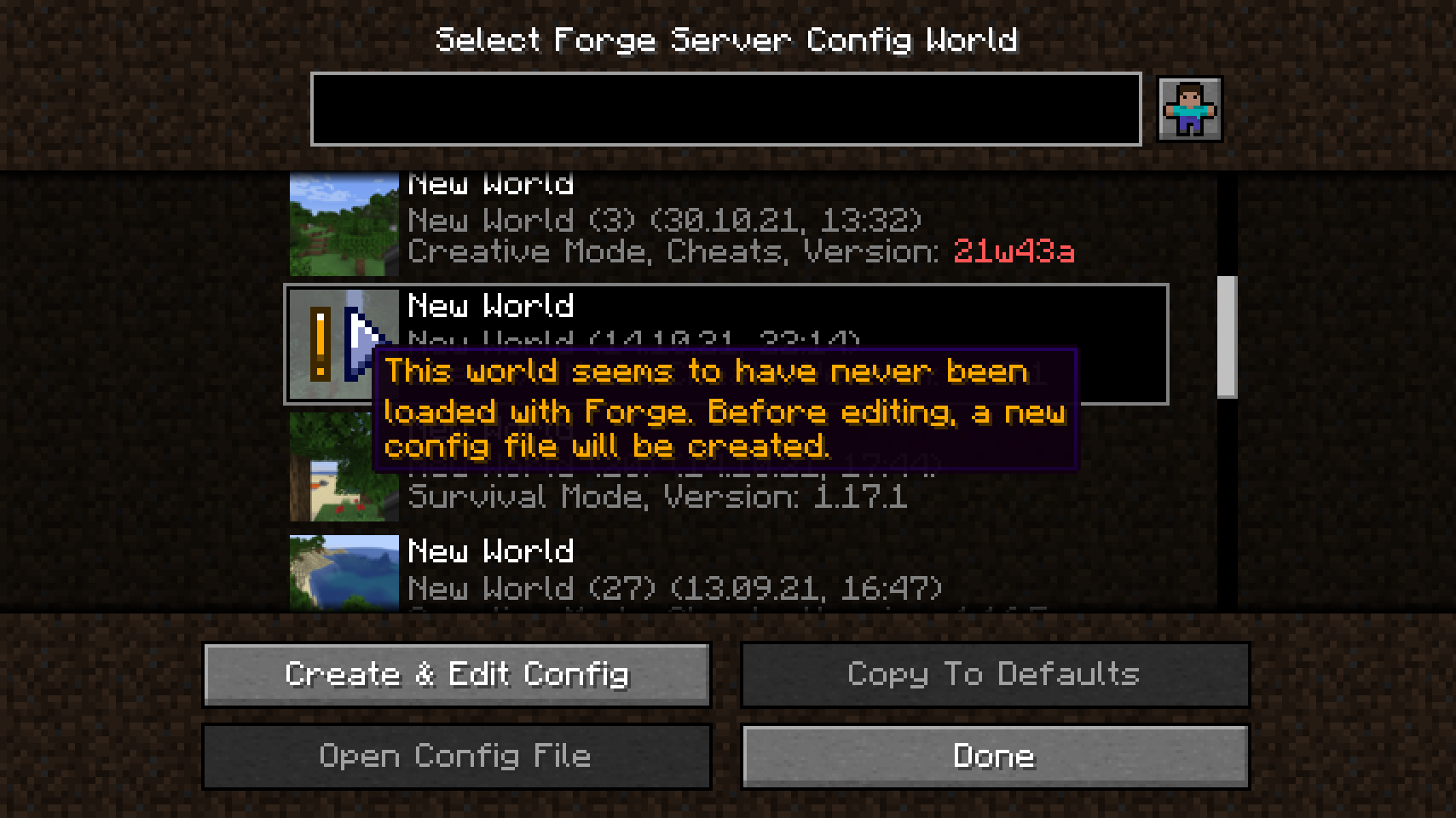
Working with server configurations differs from other types of settings. They exist for each separate world, so to edit server settings from the main menu, you need to select a specific world. When playing in a world, this world is selected automatically. The message appears when Forge Config Screens creates the server configuration for the first time.
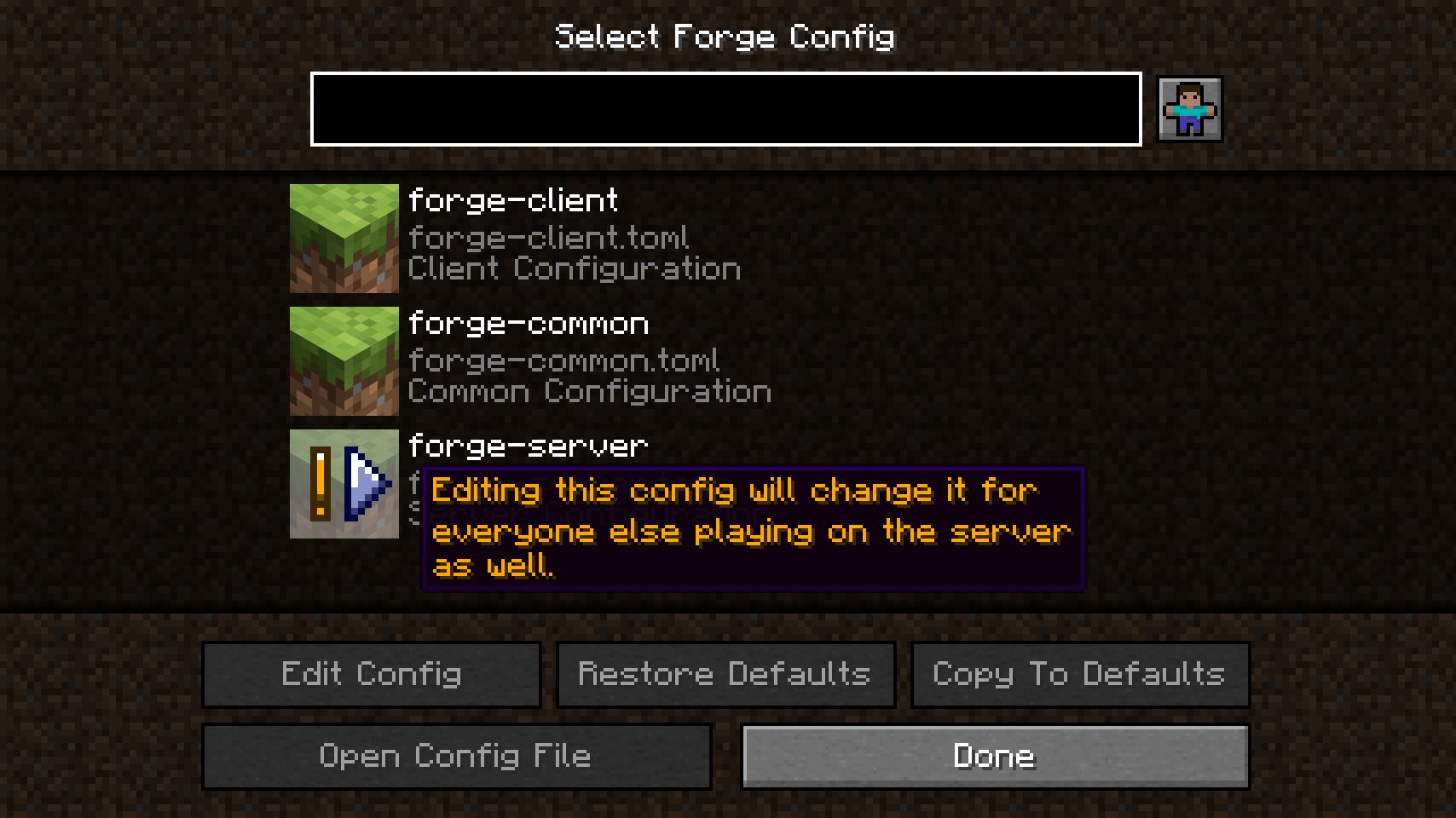
When playing on an online server, only server operators can edit server settings. Changes are synchronized with the server and transmitted to all other clients. In single player, warnings are not displayed and synchronization does not occur, as all changes are performed locally.

Frequently Asked Questions
Q: Can I edit server configurations with this mod? A: YES!
Q: Can I edit server configurations on a multiplayer server? A: Yes again! The only limitations: you must be an operator on that server, and Forge Config Screens must be installed on the server side.
Q: I can't edit Forge's client configuration! A: You have OptiFine installed, Forge's client configuration cannot be used in this case. This is not related to Forge Config Screens.
Q: I'm a server owner and don't want anyone to edit the server settings while it's running. A: Simply don't install Forge Config Screens on your server - all functions except editing server settings will work for your players.
Q: I'm a mod developer and have already added custom backgrounds for Configured. Do I need to do this again for this mod? A: No, Forge Config Screens uses resources provided by mods for Configured. However, other options for developers are planned for the future.
Q: I'm a developer and want my mod to use these configuration menus. What do I need to do? A: Almost nothing. Just ask your users to install this mod along with yours. You don't need to add a dependency or anything similar.

Acknowledgments
Development of Forge Config Screens was inspired and helped by:
- MrCrayfish for their Configured mod, from which Forge Config Screens was originally created
- Finalbossblues for their amazing icons
- UnitedMel for permission to use the cute player icon from their BetterMenu resource pack