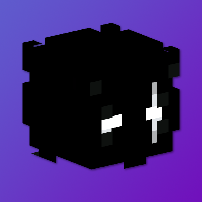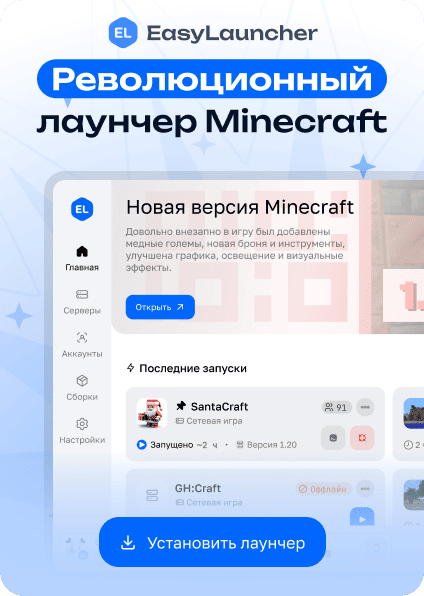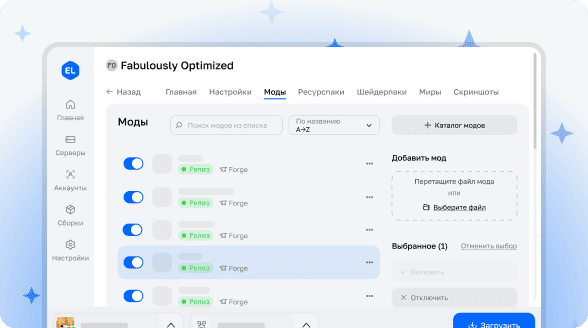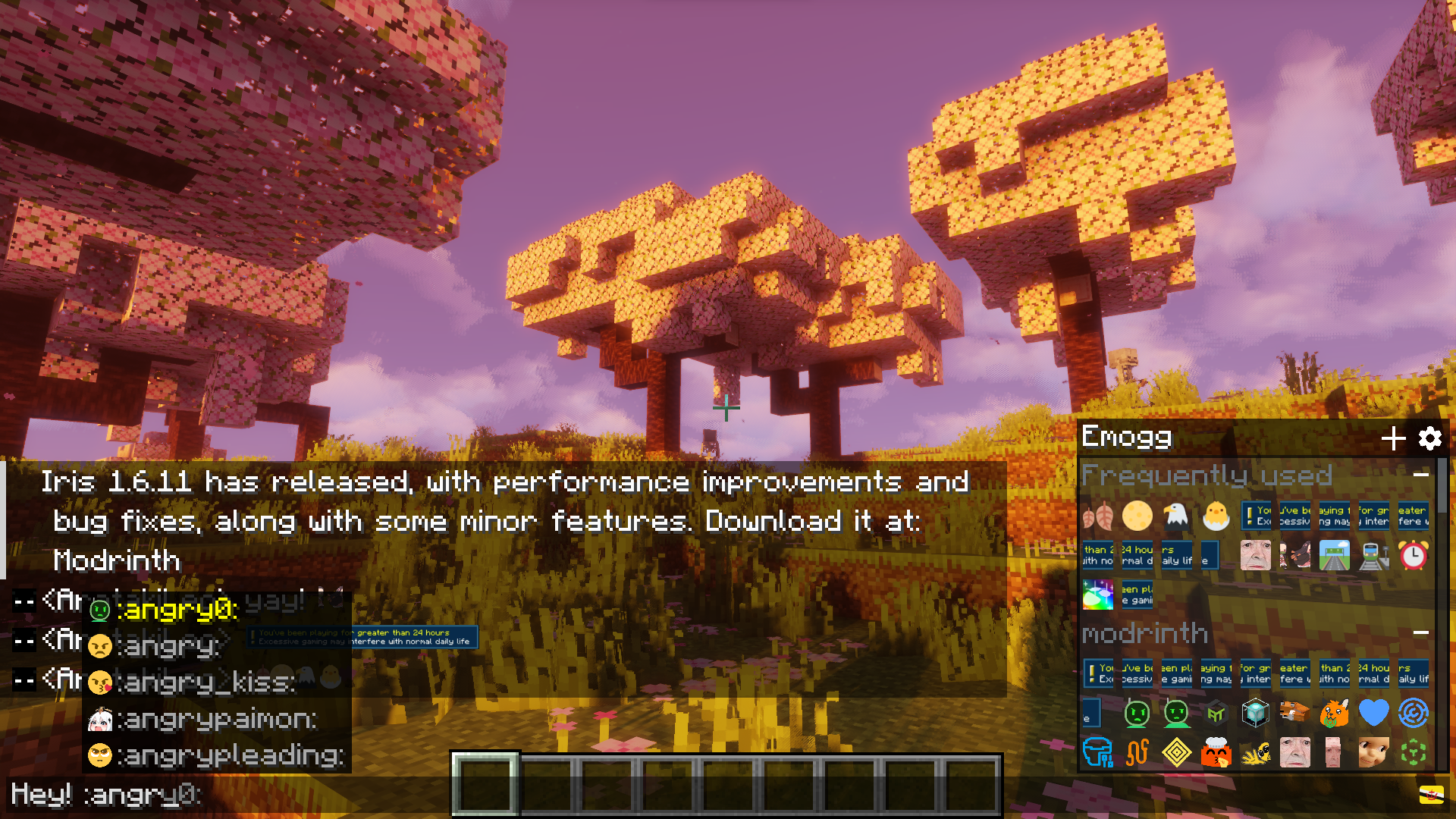
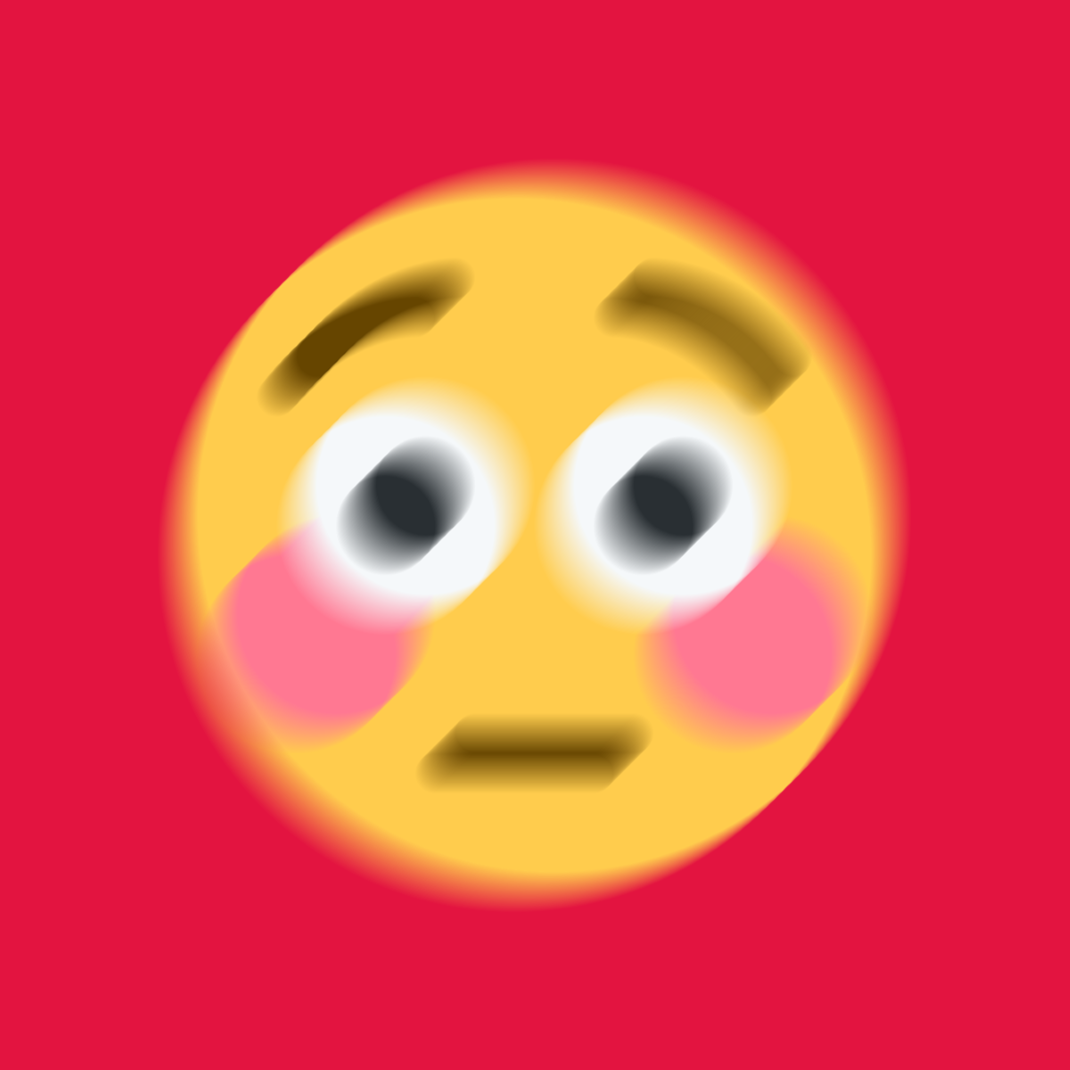
Emogg for Better Chatting Experience!
The mod adds emoji support to the chat and most Minecraft interface elements!
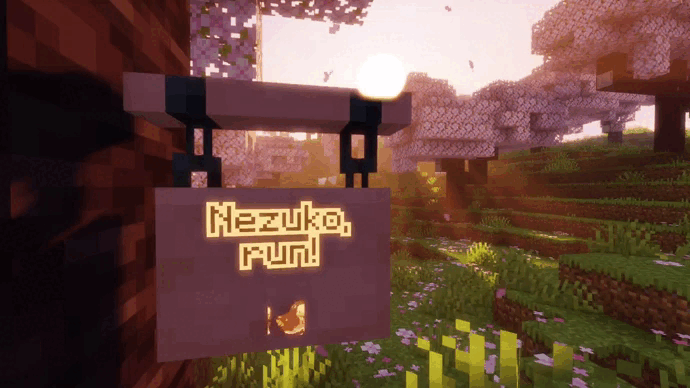

Key Features
- Support for both static and animated emojis
- Ability to add custom emojis via resource packs - just place images in the
assets/emogg/emojifolder. You can also create a resource pack from Discord server emojis using our website - Emojis appear in chat, on signs, in item names, on entity name tags, in container names, etc. (may not work in plain text yet)
- Emoji suggestions and autocompletion (available only for chat)
- Emoji selection menu (available only for chat)
- Two built-in emoji packs
How to Use Emojis?
To use an emoji, type :emoji_name:. When typing in chat, Emogg will show autocomplete suggestions. The emoji selection menu is also available for chat - it opens by clicking the button in the bottom right corner, pressing the middle mouse button, or using the Shift + Esc combination. You can also copy emoji names from chat or books by clicking on them.
When playing on a server or over a network, in addition to all players having the mod installed, identical resource packs must be added. Otherwise, other players will see :emoji_name:.
If you don't want the emoji name to be converted into an emoji, you can escape it like this: \:emojiname:
How to Add Your Own Emojis?
You can easily convert emojis from any Discord server into a resource pack on our website!
To add your own emojis to the game, simply place images in .gif or .png format in the assets/emogg/emoji folder inside your resource pack. Each image added this way will automatically become an emoji in the game.
The optimal resolution for emojis is approximately 128×128 pixels (this is a recommendation, not a rule). There's little point in higher resolution. Emojis will look better in the game if there isn't too much empty space between the image edges and the content. It's better to avoid adding emojis with very small details, as they may be difficult to distinguish. Non-square emojis are also supported - they will be scaled to the text height.
The image file name (without extension) will be used as the emoji name, which can only consist of lowercase Latin letters a-z, numbers 0-9, underscores . Underscores cannot appear at the beginning or end of the emoji name. The image file name can be anything, but when loading emojis, all names are converted as follows:
- All spaces, dots, and dashes are replaced with underscores
- Underscores at the beginning and end of the name are removed
- Unsupported characters are removed from the name
- Uppercase Latin characters are converted to lowercase
The same rules apply to category names where your emojis will be listed. By default, all emojis added to the main catalog will be listed in the other category. To associate your emojis with a specific category, simply create a folder with the category name inside the main folder and move the emojis that should belong to that category there. There can be any number of folders with any names between the main folder and the category folder, because the pack name where your emojis are directly located (except the main folder) will be taken as the category name. This can be used to create a namespace. So if another resource pack has an emoji with the same name as yours, both your emoji and the one from the other resource pack will be added to the game.
By default, the following category names are already registered in the mod:
animememespeoplenaturefoodactivitiestravelobjectssymbolsflagsother
You can add your emojis to these categories or create your own. Translation into six languages has already been implemented for these categories: English, German, Japanese, Chinese, Ukrainian, Russian. If you don't add translation for your new categories using resource pack language files, the folder name with a capital letter will be used. To add translation for your category, use the translation key emogg.category.your_category_name, where you need to replace your_category_name with your category name. Each new category you add will appear in the selection menu above those already built into the mod.
If the mod detects two or more emojis with the same name, a digit will be added to the end of their names to distinguish them.
More detailed information about creating your own resource packs can be found online, or you can download one of the mod's built-in resource packs as an example.