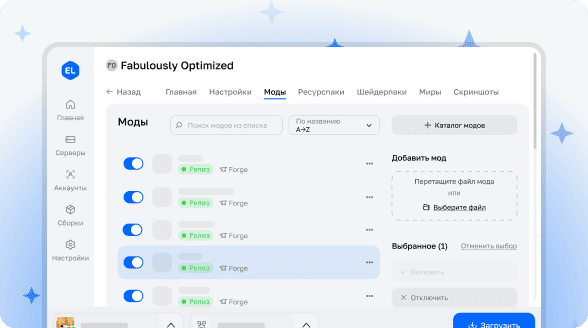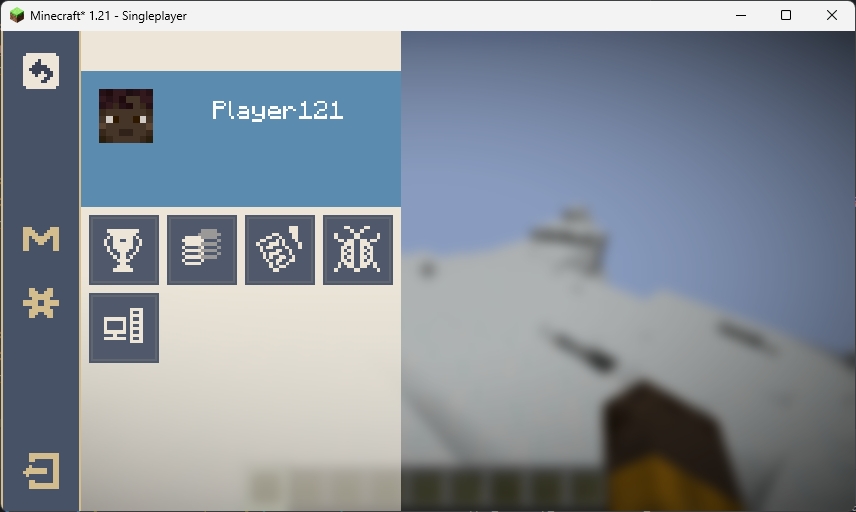

HoYoI (also known as HoYo UI, HoUI)
Introduction
This modification adds to Minecraft the user interface from miHoYo/HoYoVerse games (such as Genshin Impact, Honkai: Star Rail), designed in a style that harmonizes with the vanilla game. Currently, only the Genshin Impact style has been implemented, while the Star Rail version is under development.
The loading screen in Genshin style offers two color schemes: light and dark. In real time from 19:00 to 7:00 the next day, the dark interface theme is automatically activated.
Screenshots
Genshin Style
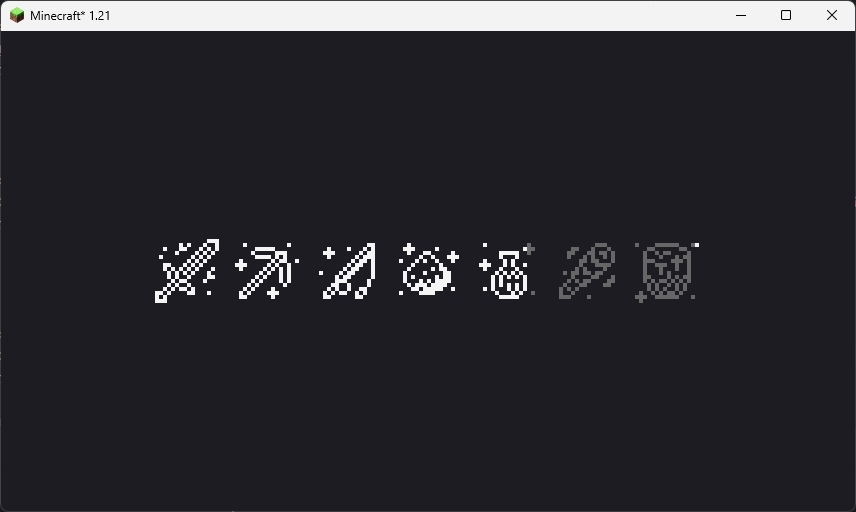 This loading screen appears only once when starting the game. On the NeoForge platform, this feature doesn't work due to early display peculiarities.
This loading screen appears only once when starting the game. On the NeoForge platform, this feature doesn't work due to early display peculiarities.
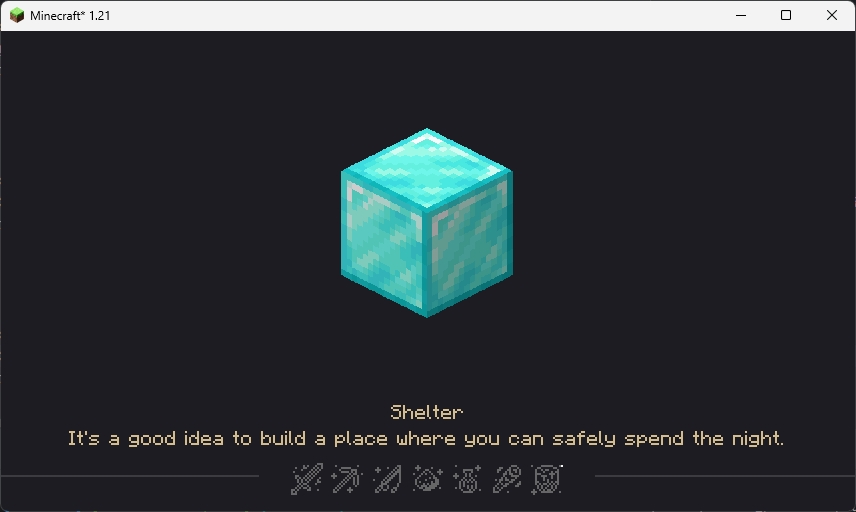 This loading screen appears during normal gameplay. The image in the center and tips at the bottom are randomly generated, customizable by the user, and support localization (customization will be discussed below).
This loading screen appears during normal gameplay. The image in the center and tips at the bottom are randomly generated, customizable by the user, and support localization (customization will be discussed below).
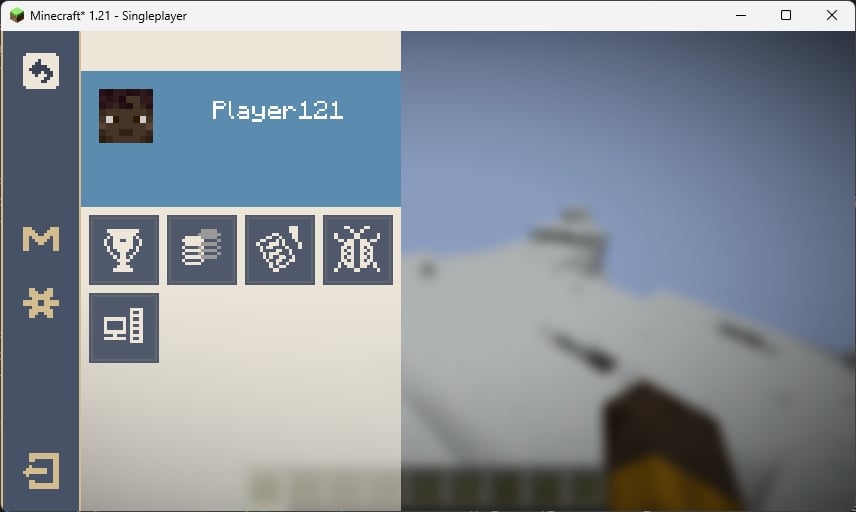 The pause screen when pressing ESC. The "M" button on the side panel opens the mod list. For Fabric, you need to install Mod Menu to access the modification list screen.
The pause screen when pressing ESC. The "M" button on the side panel opens the mod list. For Fabric, you need to install Mod Menu to access the modification list screen.
Star Rail Style
IN DEVELOPMENT
Customization
You can customize the central image and tips at the bottom of the loading screen.
FIRST STEP: Create a resource pack (refer to Minecraft Wiki)
Tips
SECOND STEP: Create a file in the assets/{your_pack}/tips folder named {language_code}.json, for example "en_us.json"
THIRD STEP: Edit the file according to the example below
[
{
"title": "Example Tip 1",
"desc": [
"Line 1",
"Line 2"
]
},
{
"title": "Example Tip 2",
"desc": [
"Line 1",
"Line 2",
"Line 3",
"Line 4" // Not recommended to use more than 4 lines
]
},
...
]FOURTH STEP: Load your resource pack
Central Image
SECOND STEP: Place images in PNG format in the assets/{your_pack}/textures/ui/regions folder with any filenames
THIRD STEP: Load your resource pack
Credits
- 7777777_4547 - loading screen interface textures
- DeeChael - programming and pause screen interface textures, some tips