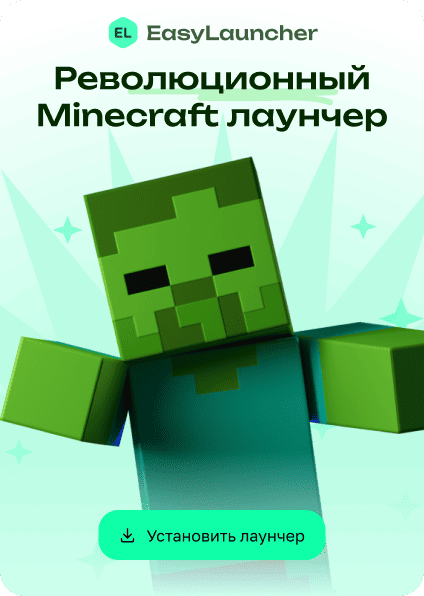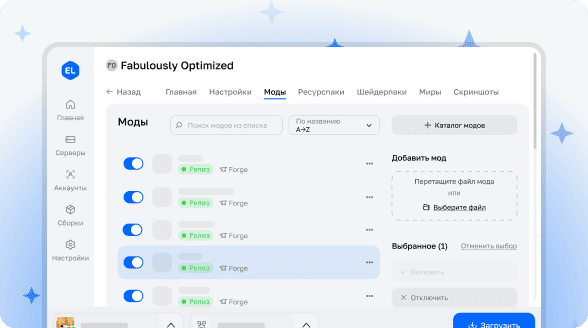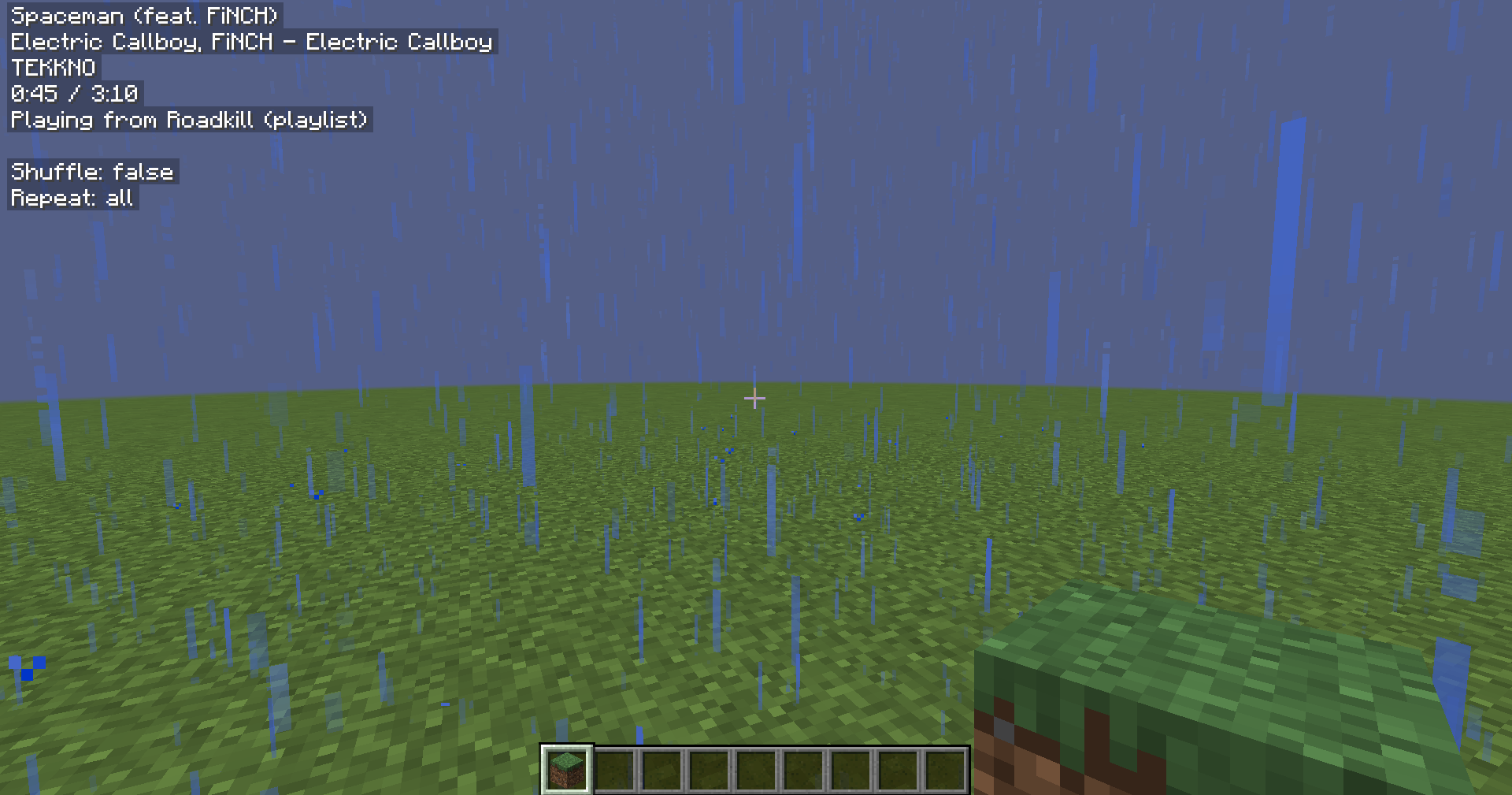
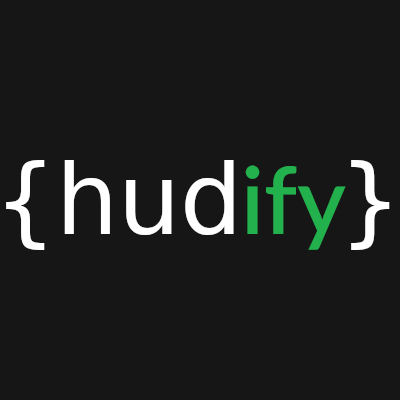
Hudify - Spotify Integration for CustomHud
Display Spotify information on your game interface and control music using in-game keybinds.
Important Requirements
This mod requires installation of MidnightLib and beta version 4.0 of CustomHud. Due to API changes in CustomHud, this mod will not work with versions 3.x and below. Be sure to read the installation instructions!
Spotify App Setup
To use this mod, you need to create your own application in Spotify Developer. Why is this necessary? Simply put, it's more convenient for all users. Since Spotify API limitations apply to each application individually rather than to users, Hudify can access the API more frequently without the risk of exceeding limits. This ensures more accurate information display and reduces the likelihood of desynchronization.
Important: Playback control is only available for users with Spotify Premium subscription — this is Spotify's own limitation. CustomHud variables work normally even without a subscription.
Step-by-Step Instructions:
- Create a Spotify application by following the "Create an App" section in Spotify documentation
- Specify any name and description for your application
- Set Redirect URI as
http://localhost:8001/callback - Copy Client ID from the created application
- Enter Client ID in Hudify configuration via ModMenu or by manually editing the file
.minecraft/config/hudify.json - Press any Hudify hotkey for initialization — everything is ready! No need to manually request an access token, Hudify will do it automatically
When uninstalling the mod, don't forget to also disconnect the application on the page https://www.spotify.com/us/account/apps
This process is very simple, takes about 5 minutes, and doesn't require money or Premium subscription. If you don't want to go through this setup, try the Blockify mod, which doesn't require creating an application.
CustomHud Variables
On the GitHub page, you'll find a complete list of CustomHud variables added by this mod. This is exactly how you'll be able to display Spotify information on your interface.
Example CustomHud Configuration
=if: sp_track=
{sp_track}
{sp_album}
{sp_artists}
{sp_progress} / {sp_duration}
{{sp_context_name, "Playing from {sp_context_name} ({sp_context_type})"}}
Shuffle: {sp_shuffle}
Repeat: {sp_repeat}
{{sp_message, "{sp_msg} {sp_msg_dur}"}}
=endif=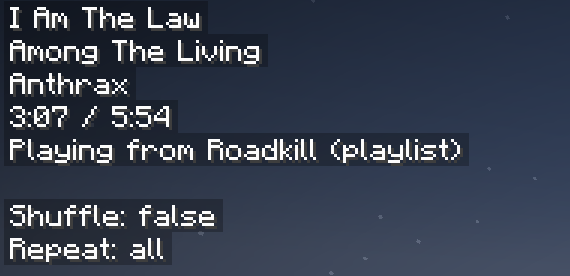
Note: The configuration above creates exactly the interface shown in the image.
Additional Information
Acknowledgments: Huge thanks to the developers of Blockify and CustomHud for their excellent work — without them this project would have been impossible.
Disclaimer: This project is not affiliated with or endorsed by Spotify, Blockify, or CustomHud.
About Updates
Lately, I've been spending less time on Minecraft, and updating my projects has become less of a priority. However, I developed them with future version compatibility in mind, so there's a good chance that older versions will work on new Minecraft versions.
Pro Tip: If you like Hudify's playback control hotkeys and want them to work across your entire computer, try Microsoft PowerToys. Using Keyboard Manager, you can reassign unused keys to "Next Track", "Previous Track", and "Play/Pause" commands.