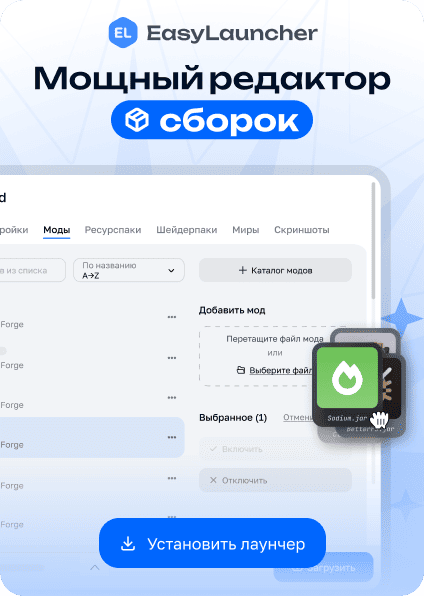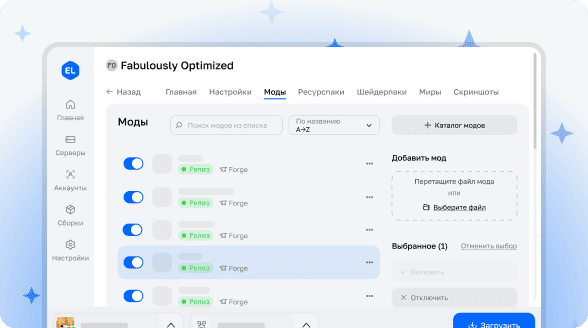Loginar Storage
Requirements
Minecraft Forge and the Silent Lib library are mandatory. Other mod loaders are not supported.
About the Mod
Loginar Storage significantly enhances inventory management by introducing new methods for storing and transporting items. The development focused on seamless integration with vanilla gameplay while remaining valuable for modpacks with extensive modifications.
Mobs
Loginars


These short, squid-like creatures originate from a hot blue star far from our world. While their true intentions remain mysterious, loginars only show aggression when provoked. They gather deep underground in specific, seemingly random areas. Listen for their distinctive purring sound to locate them!
When defeated, loginars drop two types of resources: antennae and tentacles. A loginar antenna is a crucial crafting component that may have other uses. Loginar tentacles can be cooked and consumed, though eating them raw is highly discouraged.
Blocks and Items
Loginar Urns

Loginar urns are designed for storing and transporting items. All contents remain intact when the urn is broken and picked up (similar to shulker boxes).
Several storage sizes are available, ranging from the smallest with 9 slots (one row) to the largest with 54 slots (six rows). Smaller urns are easier to craft than shulker boxes, while larger ones require more significant investment.
Crafting
Refer to JEI for exact recipes.
Small loginar urns are crafted using a loginar antenna, terracotta, and a gem. The color of the terracotta and the type of gem affect the final appearance of the urn. Creating larger versions requires the previous size urn and additional materials.

Recoloring
Urn colors can be changed by combining them with dyes or gems. Use multiple different dyes to achieve unique color combinations.

Upgrades
To add an upgrade to a loginar urn, simply craft it with the corresponding upgrade item.

Available Upgrades:
- Backpack — allows opening the urn without placing it. Hold the urn in your hand, turn away from any blocks, and right-click. If you right-click on a block, the urn will be placed normally.
- Vacuum — currently non-functional in version 0.2.2. Intended to attract nearby items to the urn and insert them into its inventory.
- Item Swapper — use the assigned key (default "X", check your controls settings) to bring up the swap menu. Select an item to automatically swap it with the one you're currently holding. Perfect for tools used occasionally that shouldn't occupy permanent hotbar slots. The urn with this upgrade can be in your offhand or any inventory slot except your main hand.