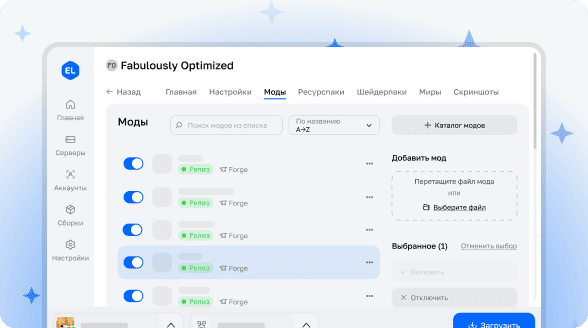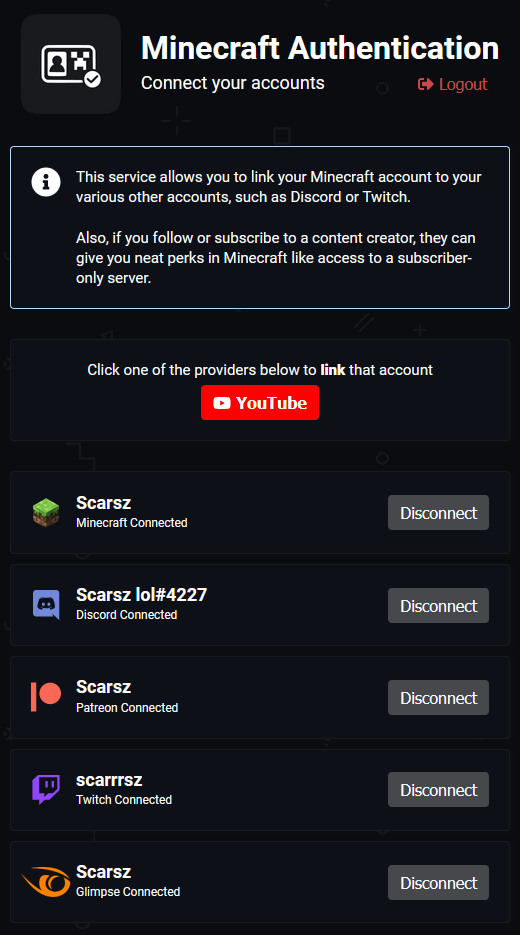
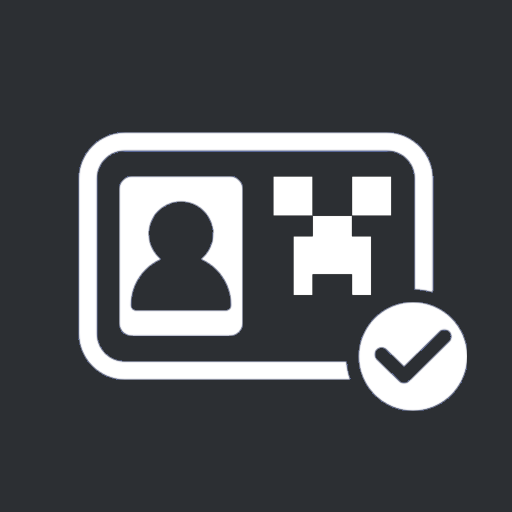
Minecraft Authentication - Automatic Server Access System
This is the official plugin/mod for the Minecraft Authentication service that completely automates the process of managing access to your Minecraft server based on subscriptions and participation on various platforms.
Automatic Whitelist Management
The system independently handles the process of adding players to the whitelist. Users simply need to link their accounts on minecraftauth.me and join your server. If they don't have the required subscription or status for access, the system automatically blocks entry. Otherwise - welcome to the game!
Flexible Access Conditions via Third-Party Services
Configure server access based on various criteria:
- Having a specific Discord role:
DiscordRole(000000000000000000)(requires Discord bot presence on the server) - Participation in specified Discord server:
DiscordServer(000000000000000000)(requires Discord bot presence on the server) - Following your Twitch channel:
TwitchFollower() - Paid Twitch subscription:
TwitchSubscriber() - Tier 2 Twitch subscription:
TwitchSubscriber(2) - YouTube channel subscription:
YouTubeSubscriber() - YouTube channel membership (paid subscription):
YouTubeMember() - Participation in Patreon campaign:
PatreonMember() - Participation in Patreon at "Diamond" level:
PatreonMember("Diamond")
Combining Conditions for Precise Configuration
Create complex logical conditions for more granular access control:
- Allow access to everyone except violators:
not(DiscordRole("naughty"))(requires Discord bot presence on the server) - Twitch subscribers without violator role:
TwitchSubscriber() and not(DiscordRole("naughty"))(requires Discord bot presence on the server) - Twitch subscribers who are members of Discord server:
TwitchSubscriber() and DiscordServer(000000000000000000)(requires Discord bot presence on the server)
Multiple Conditions Work on OR Principle
When multiple conditions are specified, access is granted if any of them is met. For example, your administrative team may not be subscribers but still have access to the server.
Conditions:
- TwitchSubscriber()
# multiple conditions = OR
- DiscordRole("staff")Installation and Configuration
- Go to minecraftauth.me and link all necessary accounts
- Install Bukkit plugin for Bukkit/Spigot/Paper-based servers or the corresponding Forge/Sponge mod for your version
- Start the server to create configuration file
- Replace the
tokenvalue in the first line of configuration with text from the specified API address - Configure access conditions according to your preferences
- Execute the
/minecraftauth reloadcommand in-game to apply changes and activate the access control system
Important Notes:
- Minecraft Authentication works together with other plugins and mods managing server access. If you have a ban plugin installed, it will continue to block banned players.
- For exclusive use of Minecraft Authentication, ensure that all other whitelist systems, including plugins, mods, and standard whitelist, are disabled.