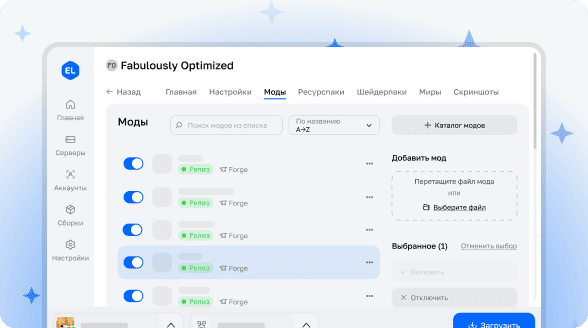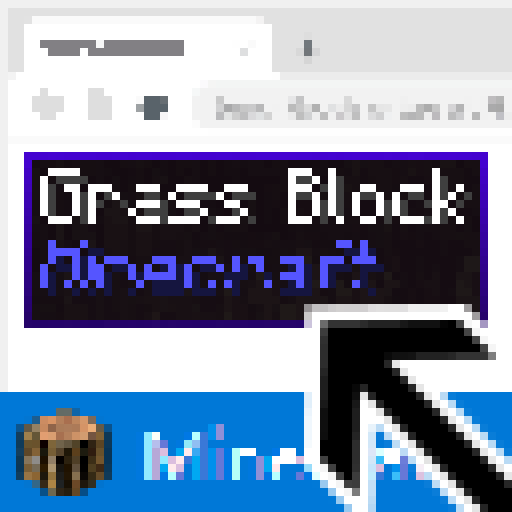
Non Immersive HUD
Transform your in-game information display (Hwyla/The One Probe) from immersive to web-accessible. This mod enables HUD output in a separate browser window that can be opened even on different devices.
Imagine being able to utilize an additional monitor or your smartphone to display game information. This is particularly useful when the traditional HUD occupies too much screen space or contains excessively detailed data.
Feature Demonstration
Check out how the mod works through a video review:
Screenshot gallery showcasing various aspects of Non Immersive HUD functionality:
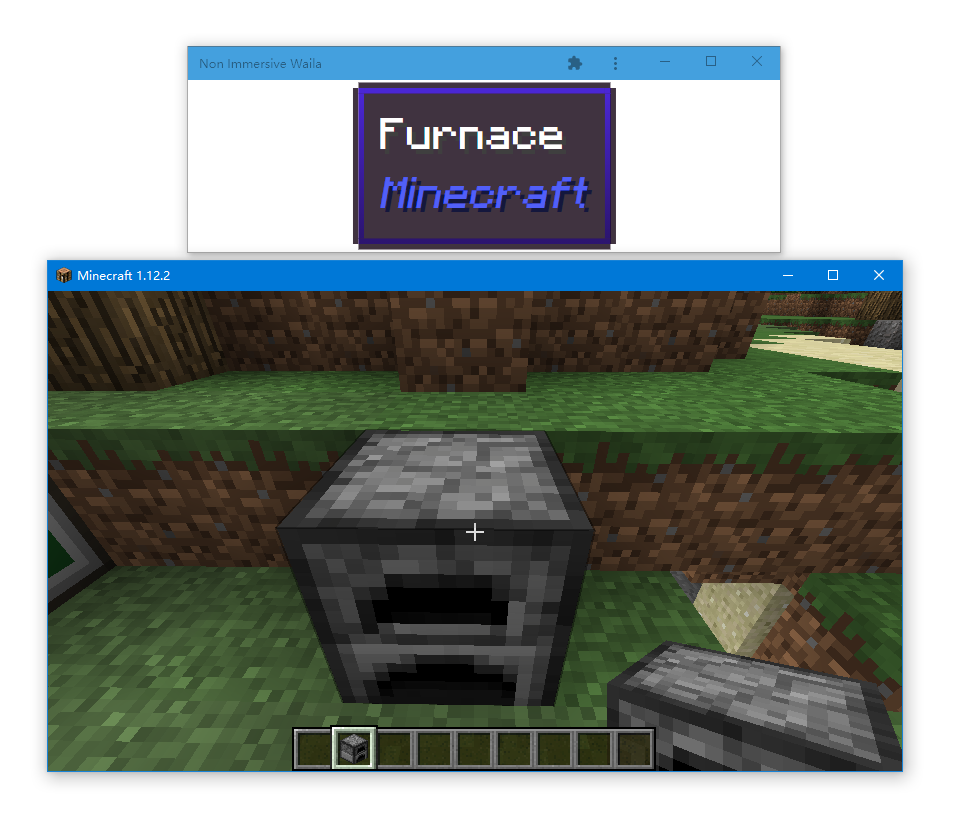
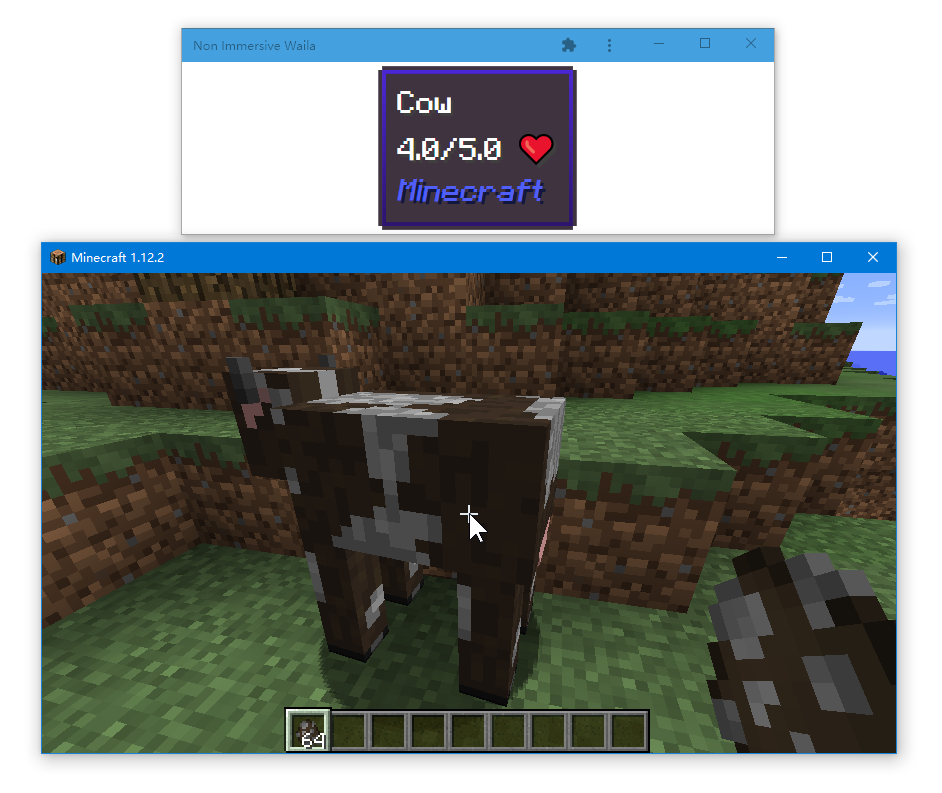
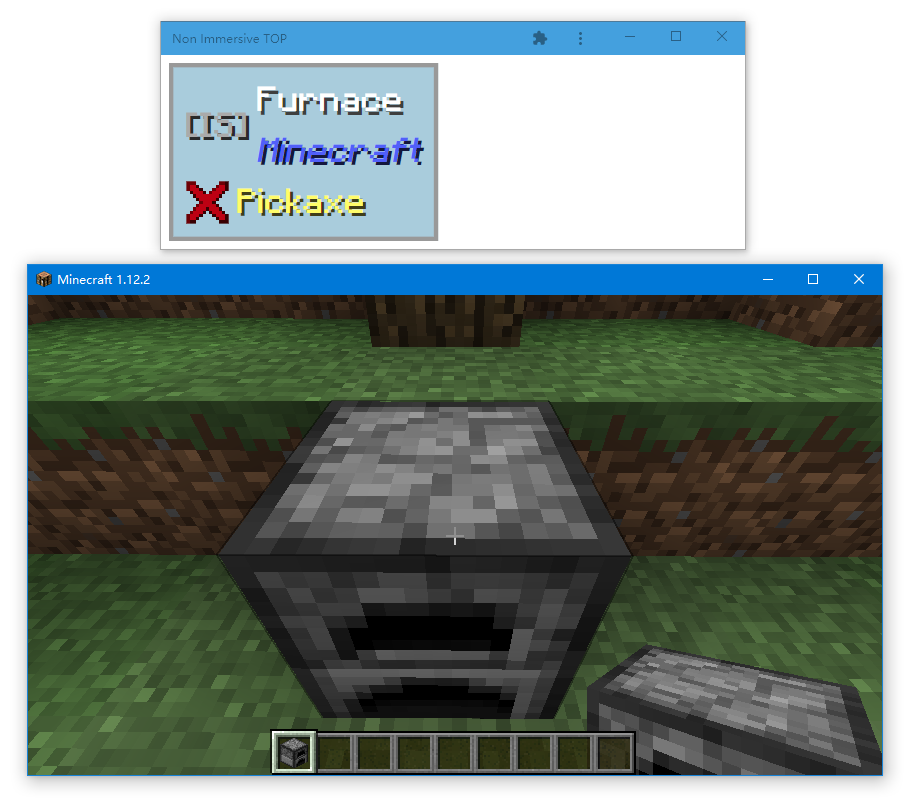
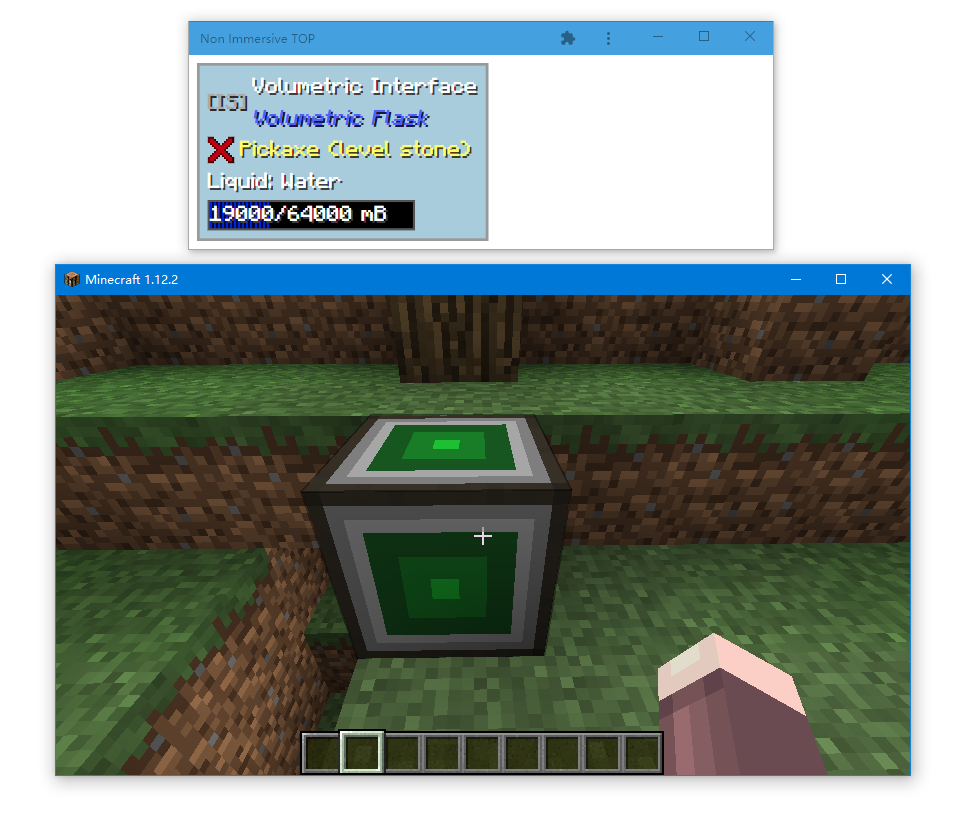
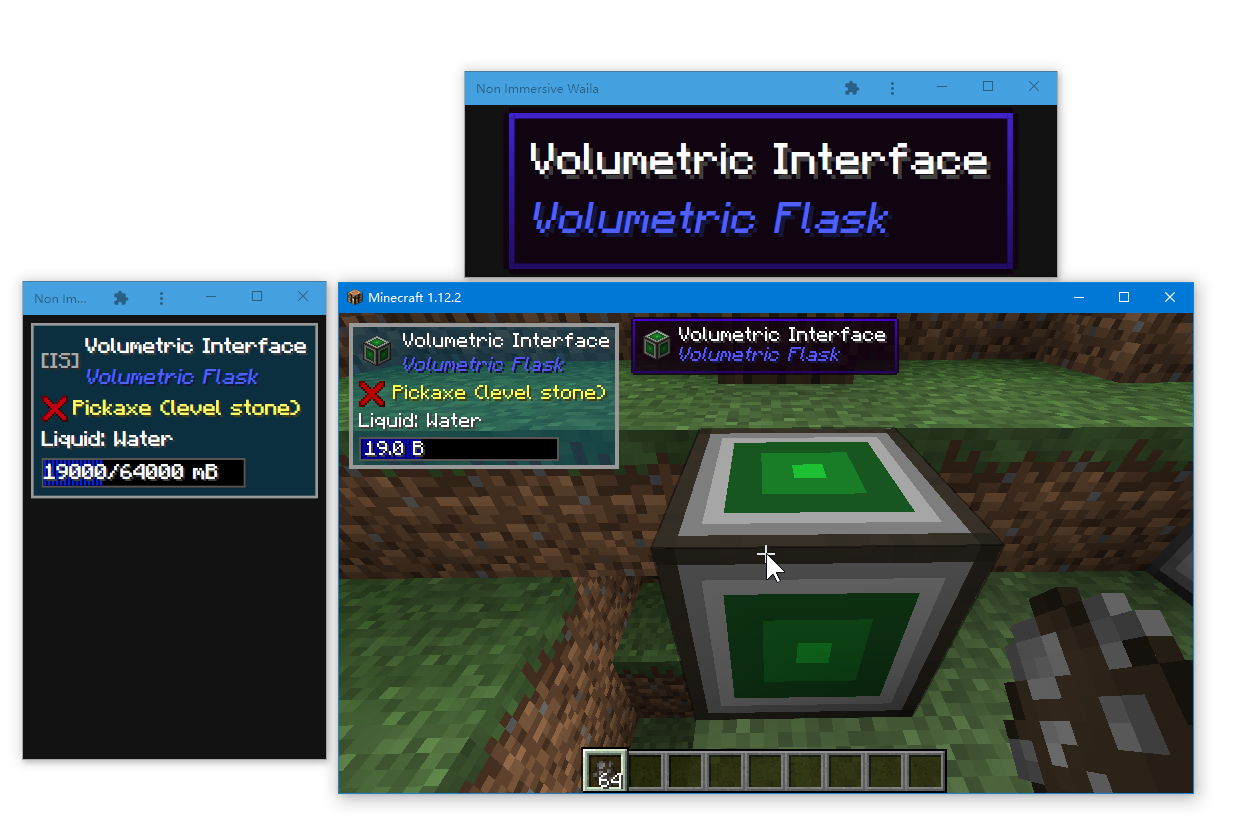

How to Use
Installation
This modification works exclusively on the client side. To install, simply move the downloaded JAR file to the mods folder of your Minecraft client and launch the game. Installation on the server is not required. For proper functionality, at least one of the following mods must be present: Waila (Hwyla) or The One Probe.
Accessing the Web Page
After loading a game world (single player or multiplayer server), the system will display a message with available links for connecting to the HUD interface.
All links are generated automatically. If you plan to view the HUD on the same computer running the game, use the address starting with http://127.0.0.1.
To view the HUD on a smartphone, connect both the phone and computer to the same Wi-Fi or LAN network. Then open in your phone's browser the link containing your computer's local IP address (usually starting with http://192.168. or http://10.). If you have difficulty determining the correct link, you can try all available options in sequence or consult instructions on finding a device's local address.
If you need to access the HUD from a remote device not connected to the local network, you will need to configure port forwarding or use a proxy server.
For more compact browser interface display, we recommend creating an application shortcut: use the browser menu in the upper right corner, select "More Tools" - "Create Shortcut" and enable the option to open in a separate window.
Working with HUD
Clicking on the HUD information area allows switching to fullscreen mode and preventing device screen timeout. If the browser requests permissions for fullscreen mode or video playback - grant them, as the page simulates video playback to maintain screen activity.
Clicking on the empty area around the HUD enables switching between light and dark page themes.
Configuration
The modification creates a configuration file "nonimmersivehud.cfg" in the "config" folder. The settings parameters are intuitive and include two options for setting web server addresses.
There is an option to disable the standard HUD in the game. When this function is activated (set by default), the Waila and The One Probe interfaces are hidden during gameplay.
Game restart is required to apply configuration changes.
Limitations
Currently, entity and object icons are not supported. For The One Probe, a placeholder is displayed, while in Waila the corresponding area remains empty.
The function for disabling in-game HUD may sometimes function unstably. If you experience game launch issues, it is recommended to change the corresponding option in the configuration file to "false" and perform the following steps manually:
- For The One Probe: modify the "boxLeftX" parameter to value 10000
- For Waila: complete interface hiding is not available, but in settings you can reduce the scale and move the interface to a screen corner
Source Code
Project source code is available at: https://github.com/exzhawk/NonImmersiveHud