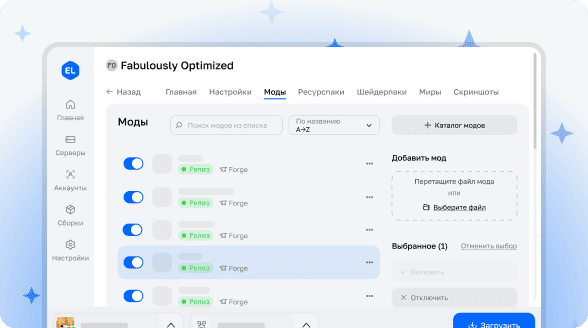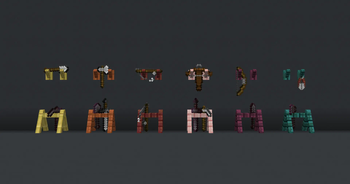
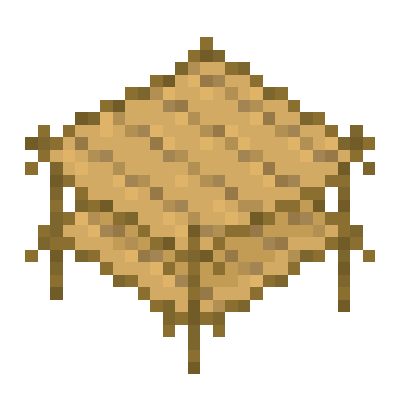
Racks
Give your tools and weapons their own exhibition spaces! Now they won't have to envy armor stands and can proudly display themselves for everyone to see.
What are Racks?
This data pack adds special display stands for showcasing tools and weapons in Minecraft. No more hiding your valuable items in chests—now you can stylishly incorporate them into your interior design. Racks perfectly complement armor stands, which in the standard game version only support armor.
Crafting and Usage
To craft a rack, you'll need:
- 2 sticks
- 3 planks of any wood type (oak, dark oak, spruce, bamboo, cherry, warped, and others)
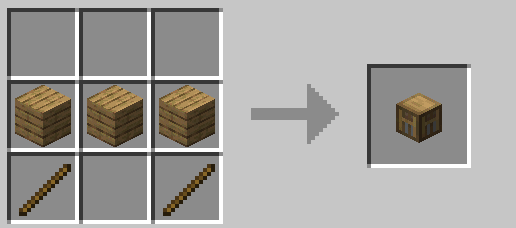
Created racks can be placed in two ways: on the ground (for displaying two tools) or on a wall (for one item). To place an item on a rack, simply right-click while holding the desired tool (without sneaking). To retrieve an item, right-click with an empty hand.
Floor racks support: axes, hoes, pickaxes, shovels, swords, fishing rods, carrot on a stick, warped fungus on a stick, and maces.
Wall racks support: axes, hoes, pickaxes, shovels, swords, bows, crossbows, tridents, fishing rods, shields, shears, brushes, spyglasses, carrot on a stick, warped fungus on a stick, and maces.
Right-clicking while sneaking allows you to change item poses (their rotation and position). Floor racks have 6 different poses, wall racks have 4.
Additional Information
Floor racks have separate interaction zones for each tool, allowing you to select a specific slot without needing to remove or add items to the first slot.
Racks fully support enchanted and custom items, preserving all their characteristics. For tools modified through resource packs, display correctness depends on whether the resource pack creator changed the item model or texture orientation.
Settings
Ignore Wall Rack Support
When enabled, wall racks won't break when their support block is destroyed. By default, they check for support every 10 ticks and break if missing (similar to paintings).
Commands for managing the setting:
/function pk_racks:settings/ignore_wall_rack_support/true
/function pk_racks:settings/ignore_wall_rack_support/false
/function pk_racks:settings/ignore_wall_rack_support/getAdditional Commands
Getting a Rack
Server operators or players with cheats enabled can obtain a rack of any type using the command:
/function pk_racks:cmd/give/rack/<variant>Where <variant> is the wood type: acacia, bamboo, birch, cherry, crimson, dark_oak, jungle, mangrove, oak, spruce, warped.
Restoring Racks
If racks were accidentally destroyed (e.g., with kill @e command), they can be restored from the database:
/function pk_racks:cmd/debug/recreate_all_racksThe process automatically removes remaining entities and blocks of broken racks before creating new ones. All data will be preserved.
Updating from Version 2
The data pack provides a conversion process for existing racks from version 2 to version 3. It's recommended to create a world backup before updating.
- Remove the Racks V.2 data pack from the world's /datapacks/ folder (don't use the uninstall function)
- Update the world to the desired Minecraft version if necessary
- Install Racks V.3 in the /datapacks/ folder and execute /reload in-game
- Execute the command: /function pk_racks:cmd/upgrade/from_v2
Old rack items from V.2 will automatically be replaced with V.3 equivalents when they enter your inventory.
Uninstallation
The data pack includes an automatic uninstallation process that:
- Removes all placed racks in all dimensions
- Places items from racks into chests at their locations
- Removes all counters and storage related to the data pack
Command to start the uninstallation process:
/function pk_racks:cmd/uninstallFrequently Asked Questions
Do I need to install a resource pack?
No, this data pack doesn't require a resource pack installation.
The item textures show regular player heads. How to fix this?
An internet connection is required when first crafting a new rack type. Player head textures are loaded and cached on the client side from Mojang servers. If you see regular heads instead of expected textures, delete recent folders in ".minecraft/assets/skins/" and restart the game.