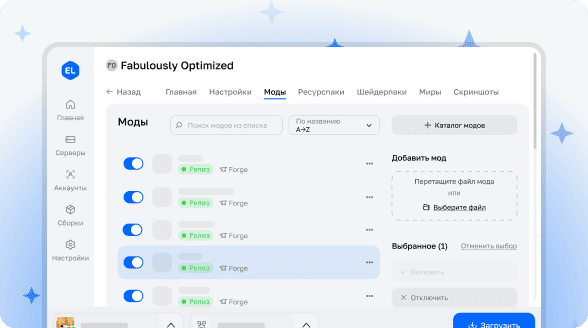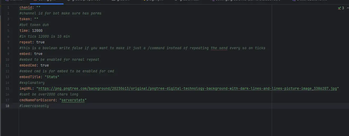
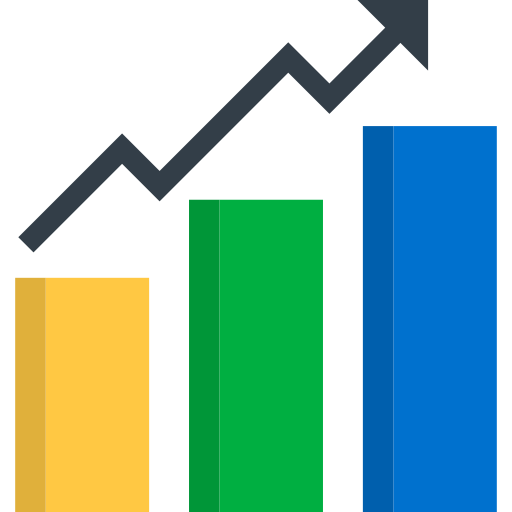
Usage Guide
Discord Bot Setup
To start working with Server Stats Sender, create a bot on the Discord developer portal. Use the special permission setting tool with level 8 - \"Administrator\" rights. Insert your bot's client ID into the appropriate tool on the web page to generate an invitation link that needs to be placed in a Discord channel.
Plugin Installation
Upload the plugin to your Minecraft game server. Open the configuration file config.yml and enter the Discord channel ID along with your bot token. After making the changes, restart the server - setup complete!
As a result, you'll get a working server status monitoring system. If the server doesn't support TPS measurements, the milliseconds per tick tracking function will be unavailable, but the rest of the server statistics will continue to be transmitted. Most modern servers are compatible with this capability.
Configuration Features
The updated version offers an extended set of settings for maximum flexibility:
- Embedded messages (Embed)
- Images and graphs
- Custom Discord commands
- Customizable time intervals
- Specific channel selection
- Repeating send function
Permission System
The plugin provides two access levels through permissions:
Permission \"sss.access\" grants the user access to server join notifications and allows executing the plugin reload command. Permission \"sss.token\" enables plugin activation via a command with token and channel ID specification.
Requirement: For the plugin to function, Spark installation is necessary.